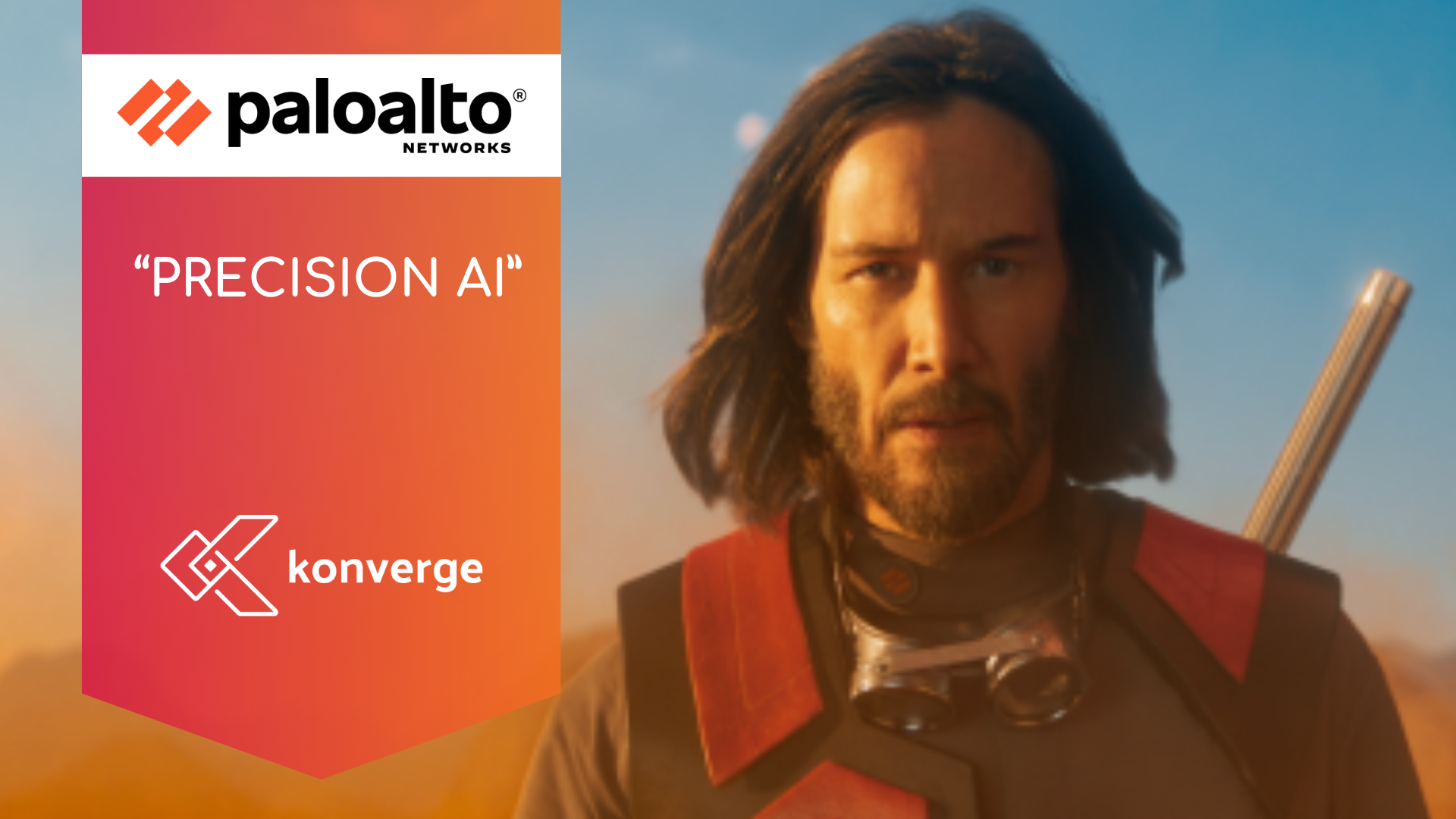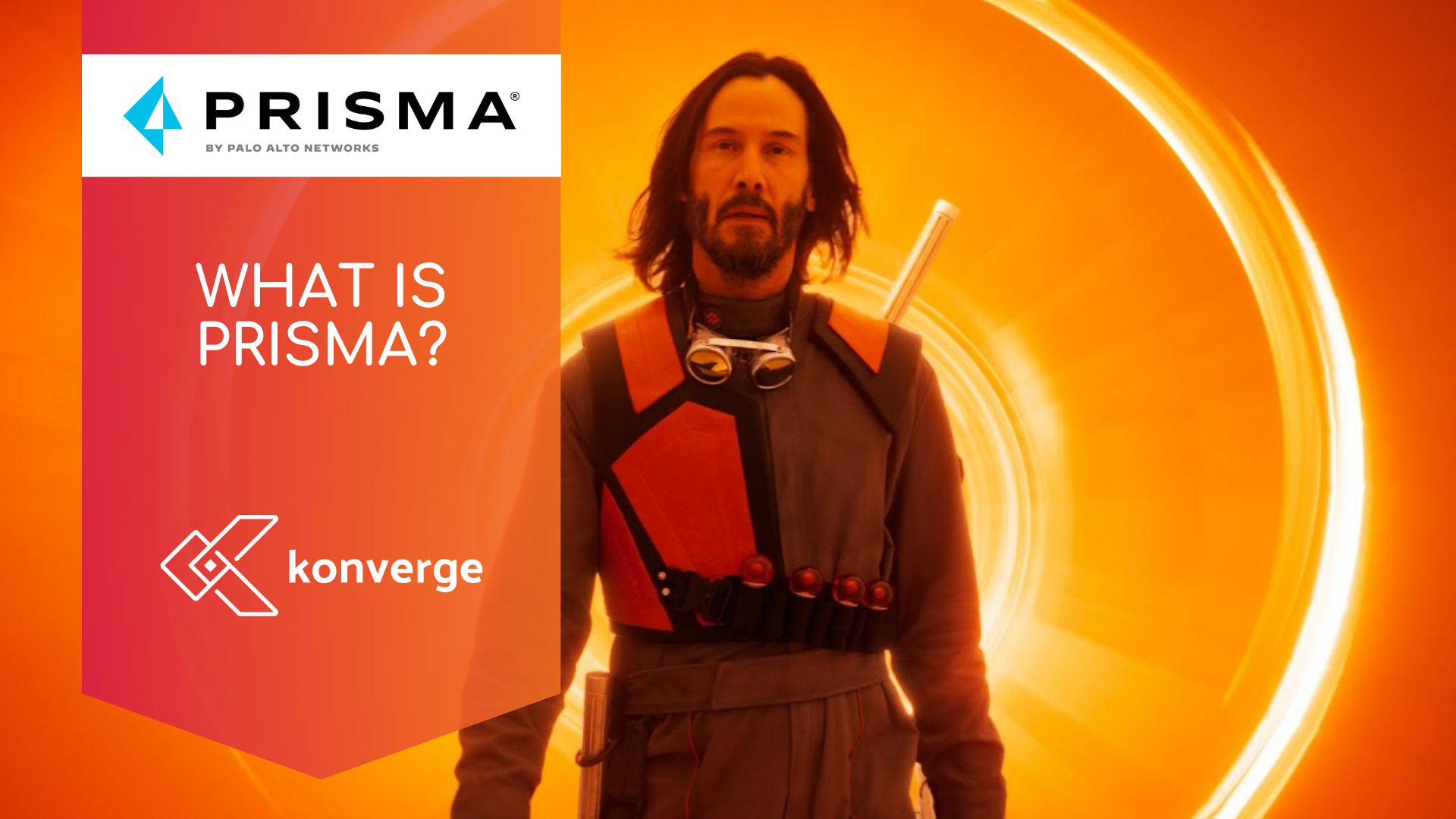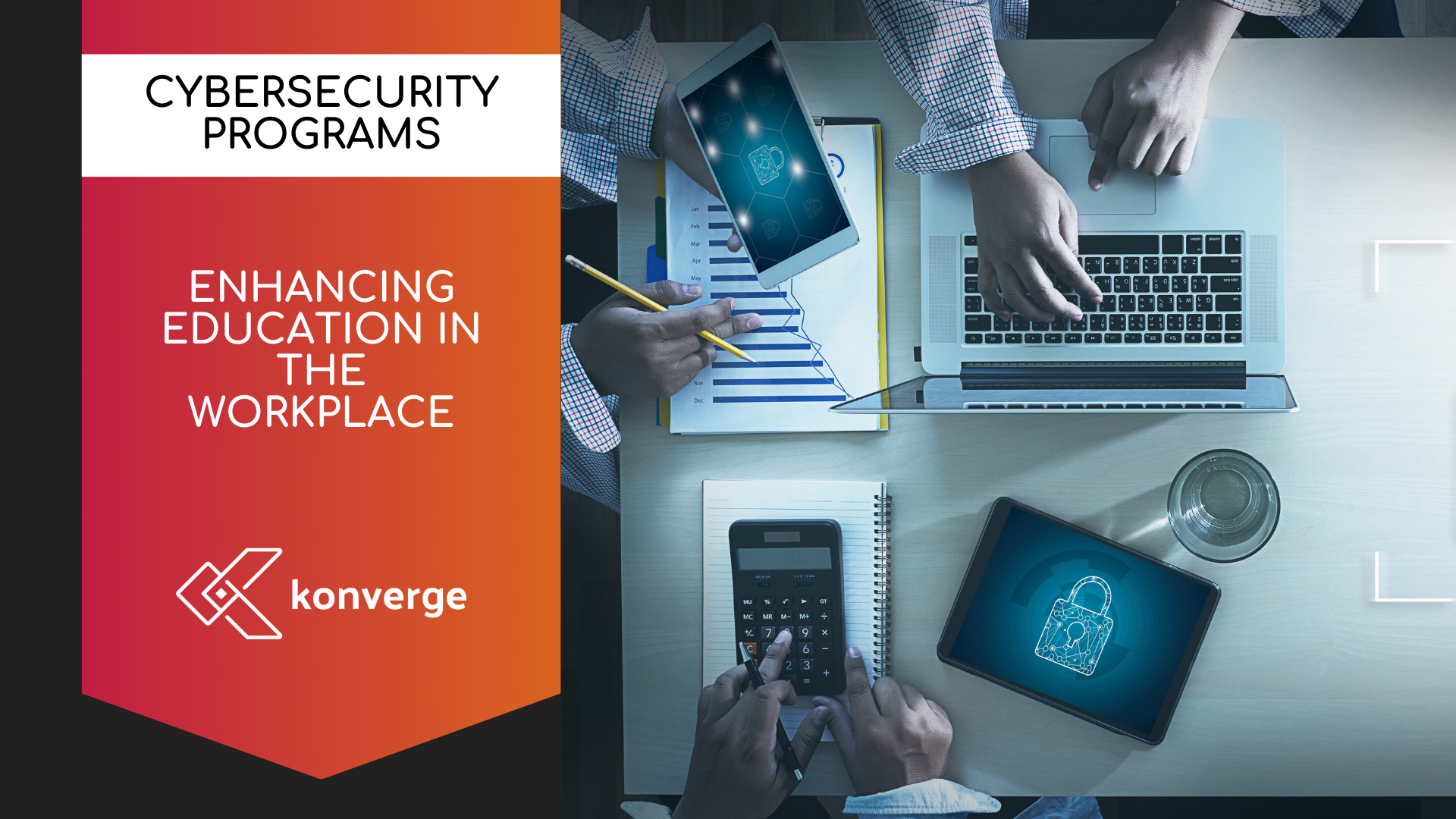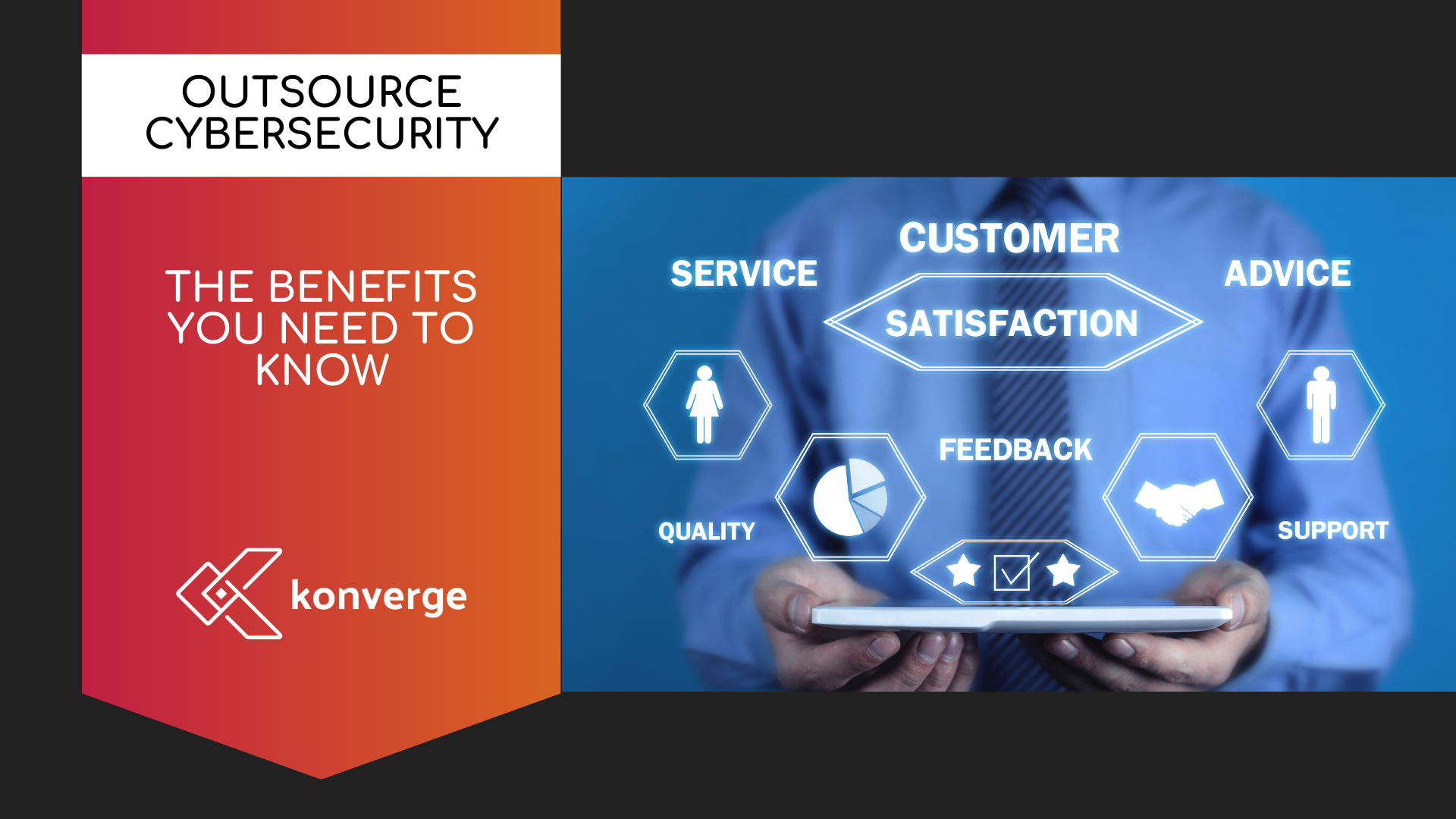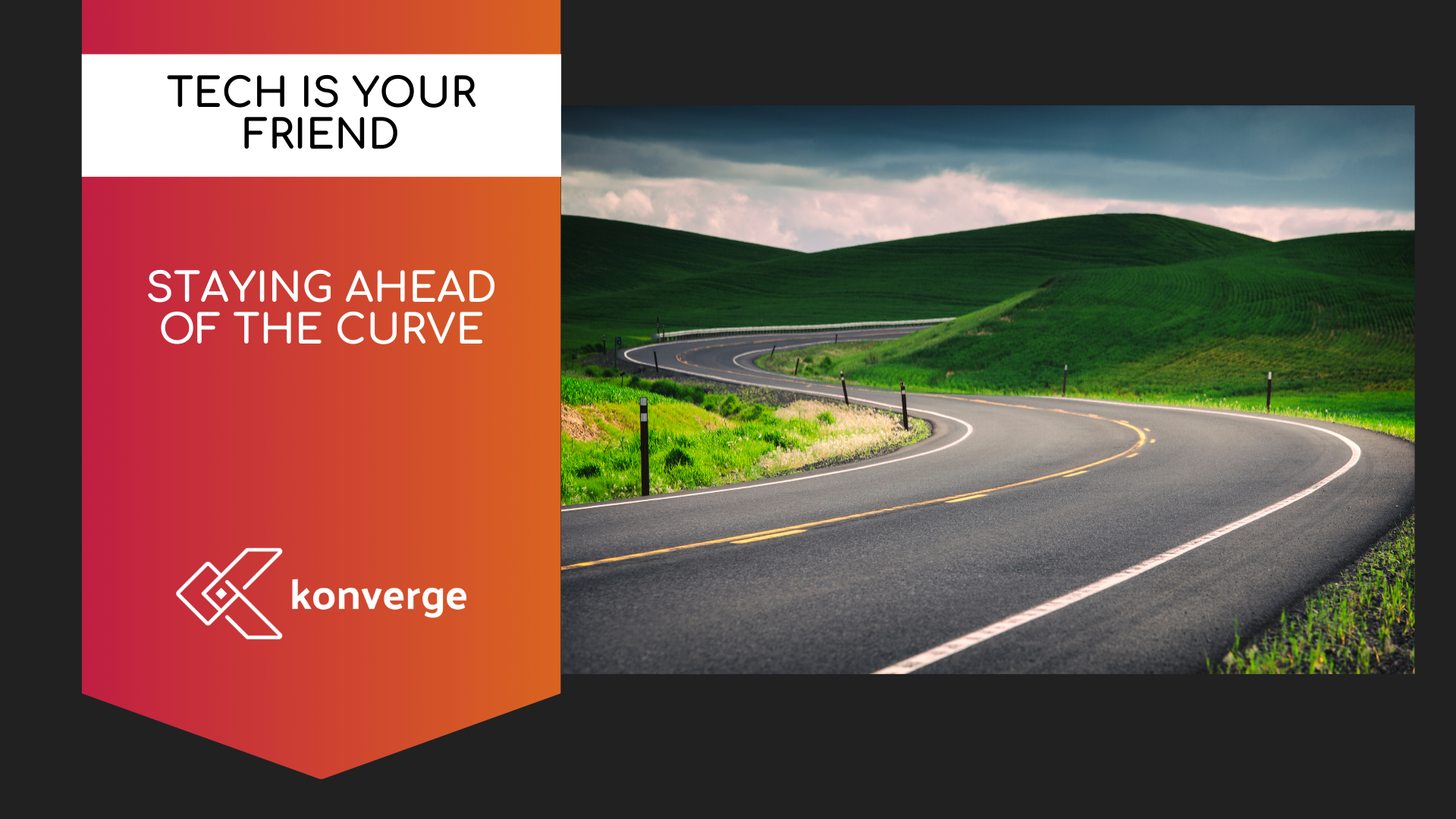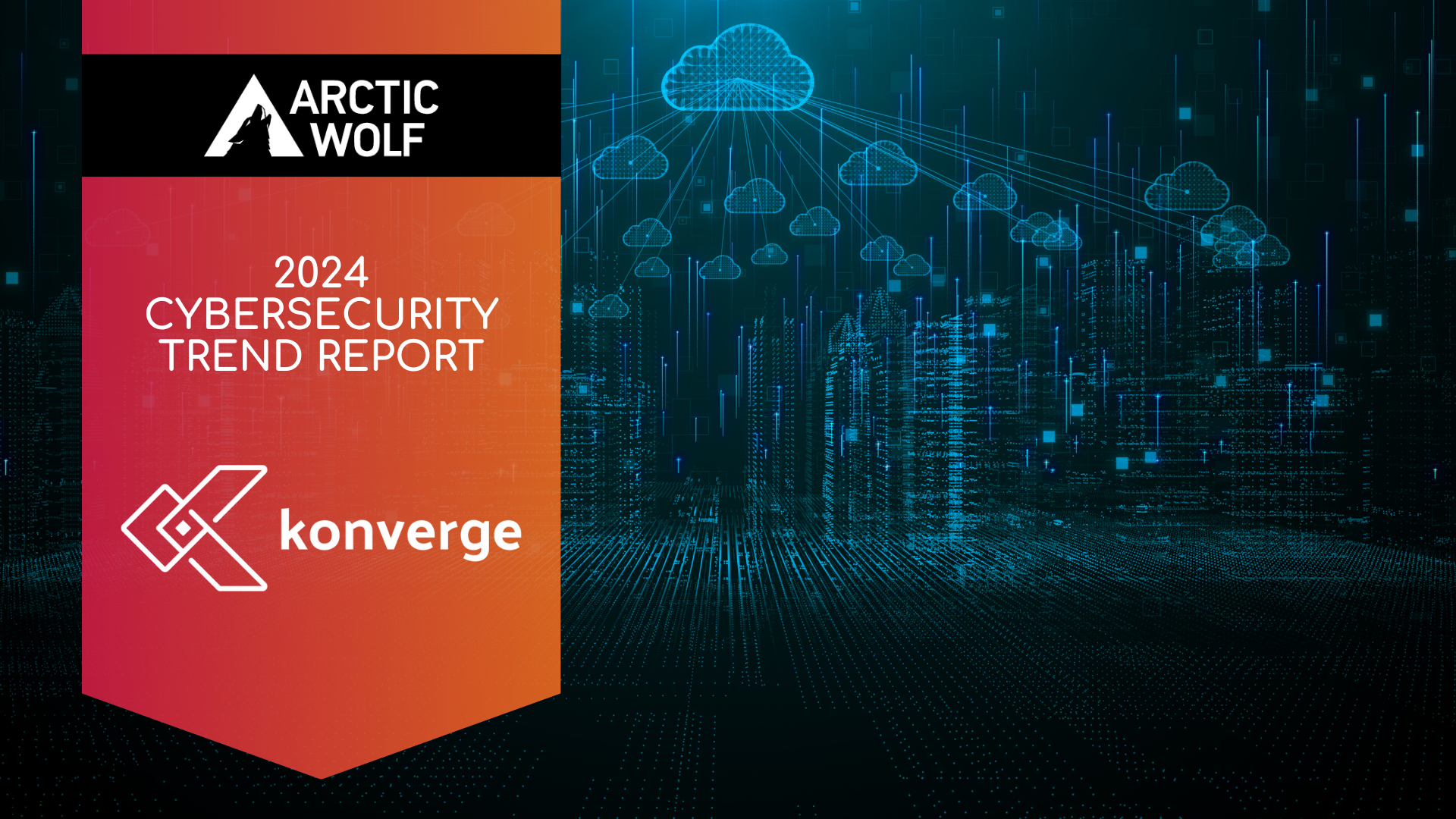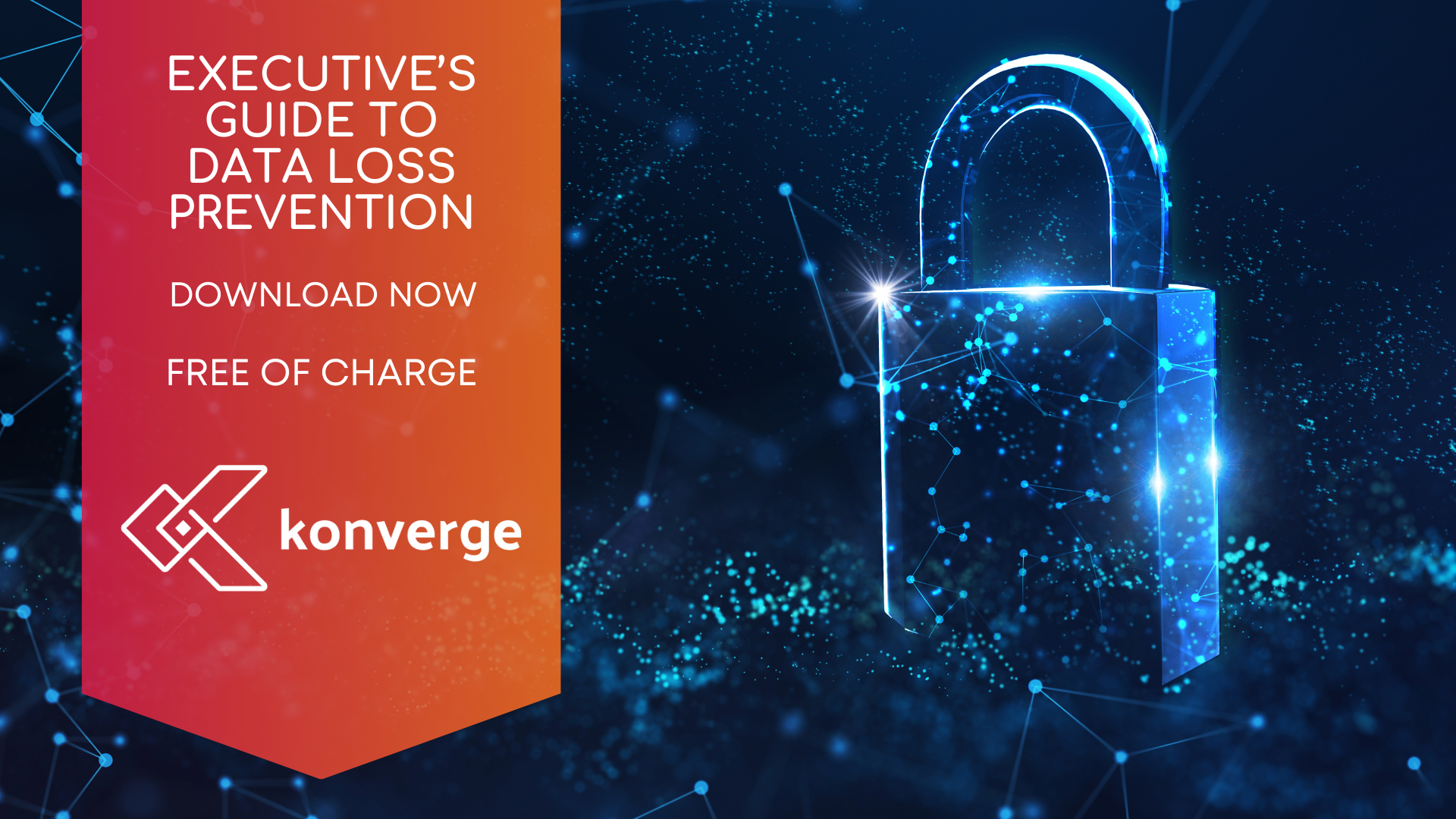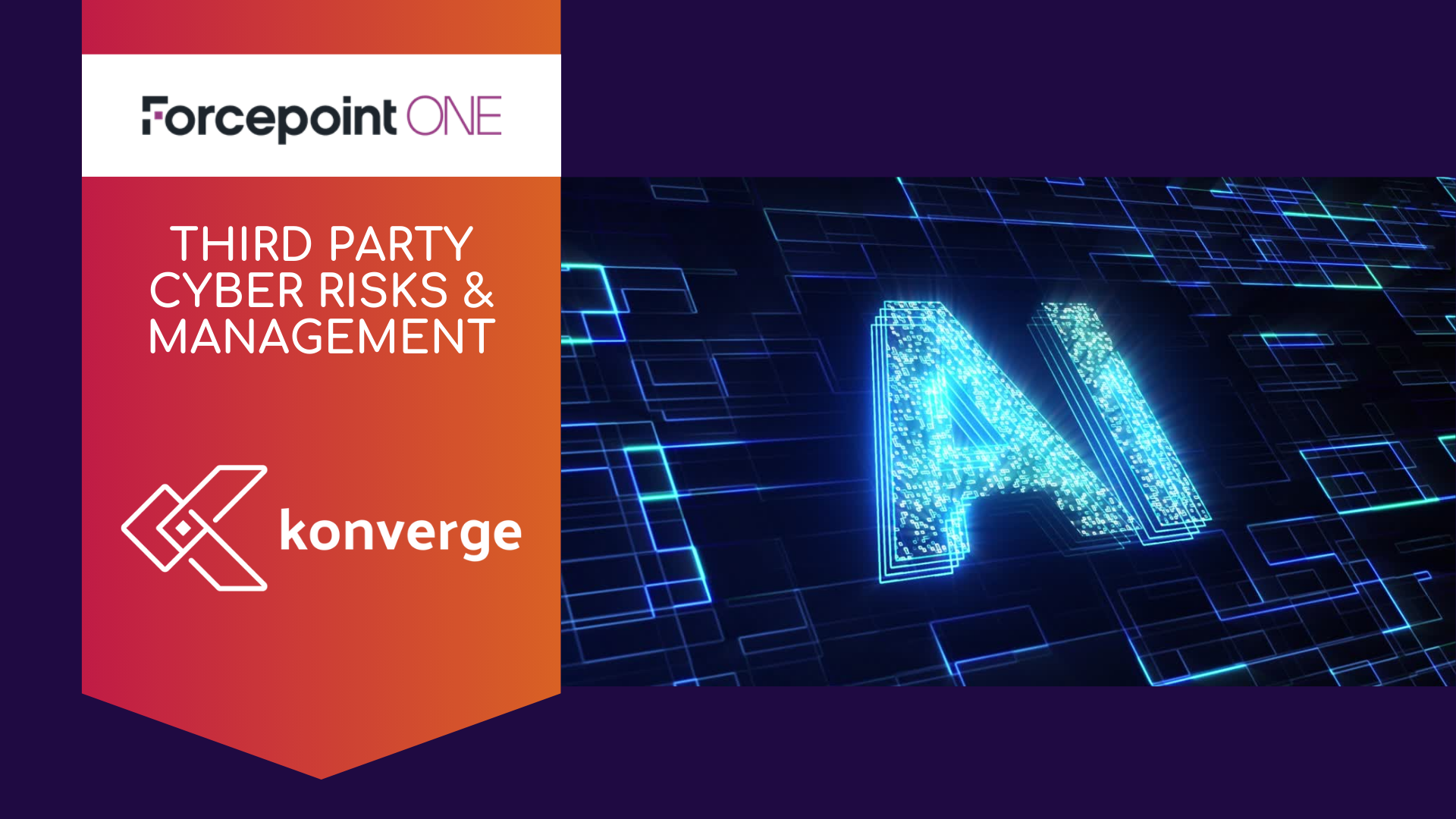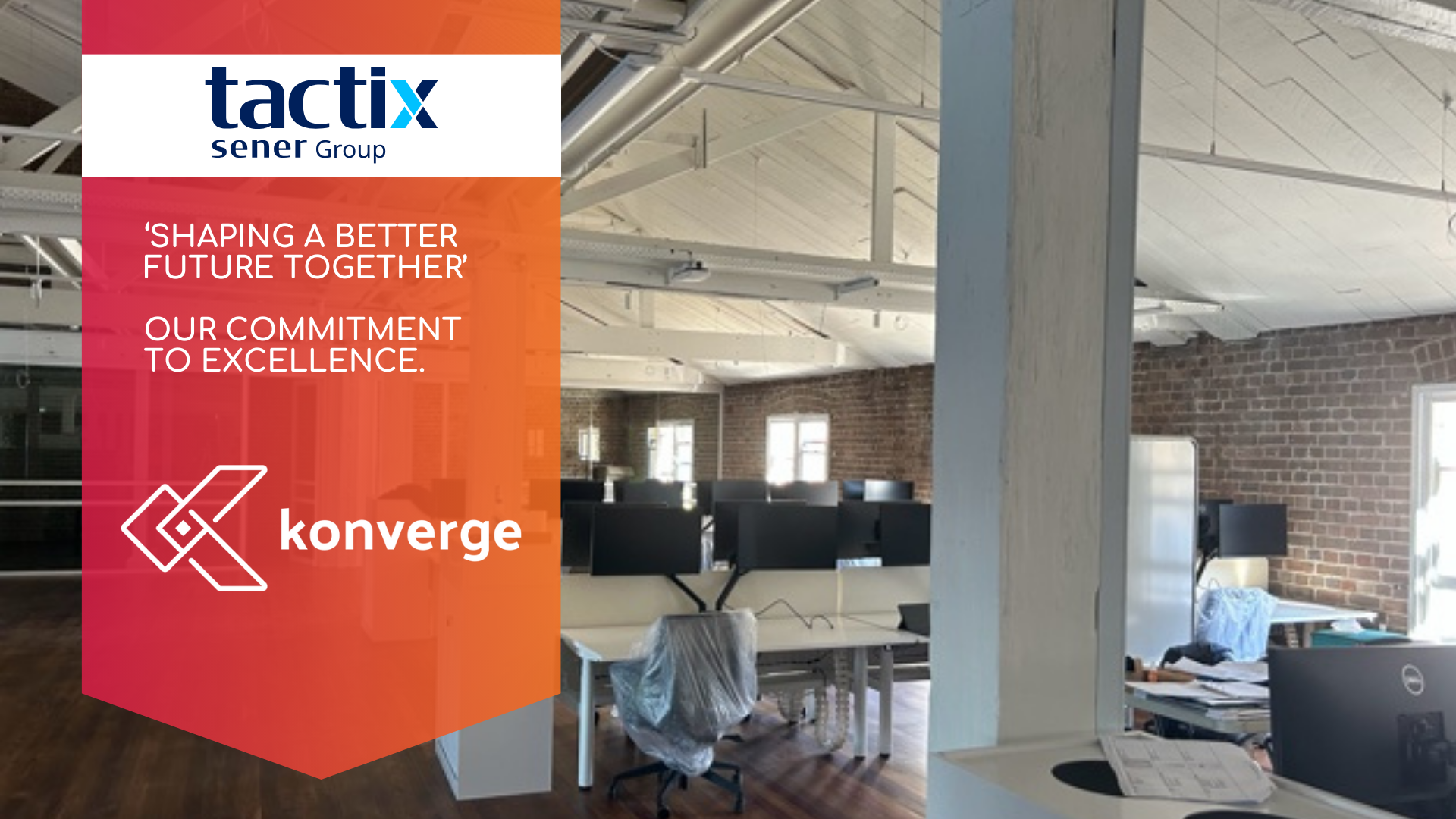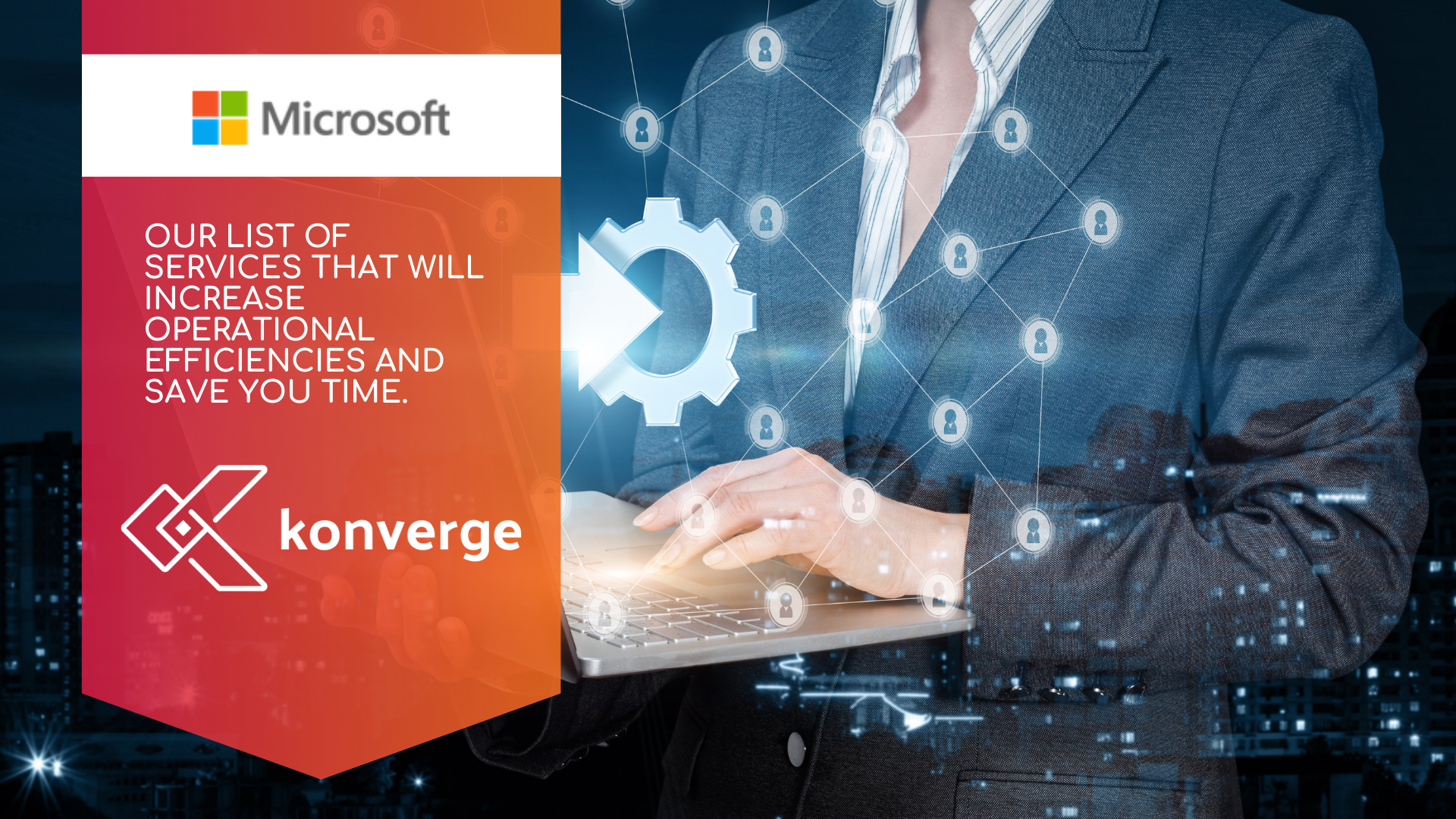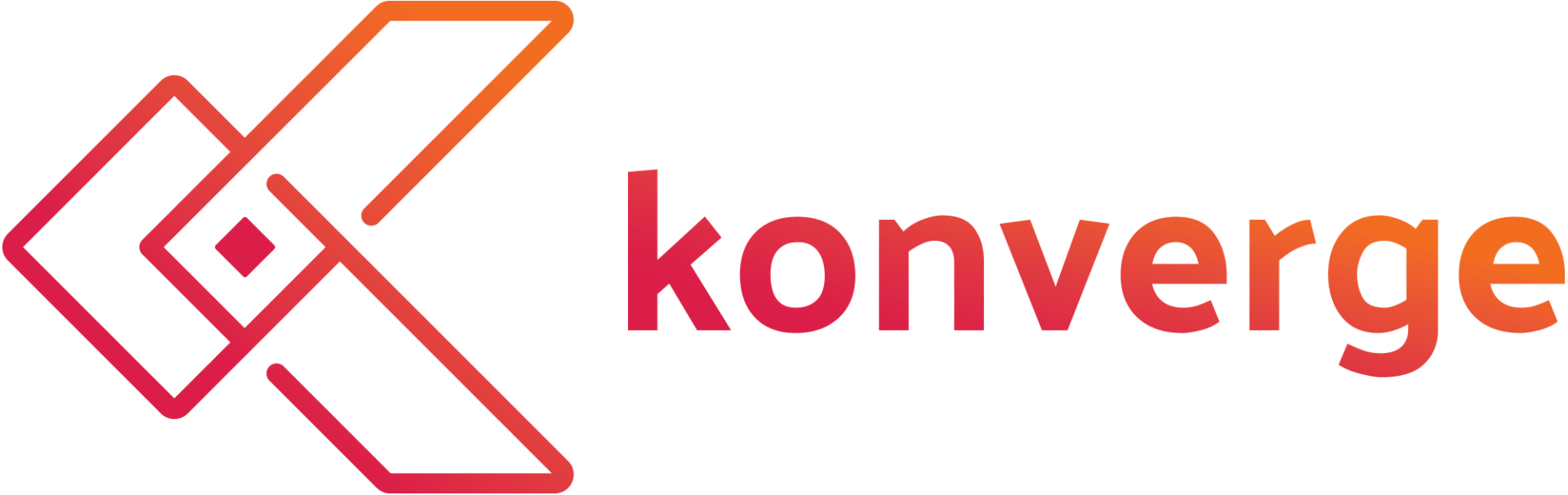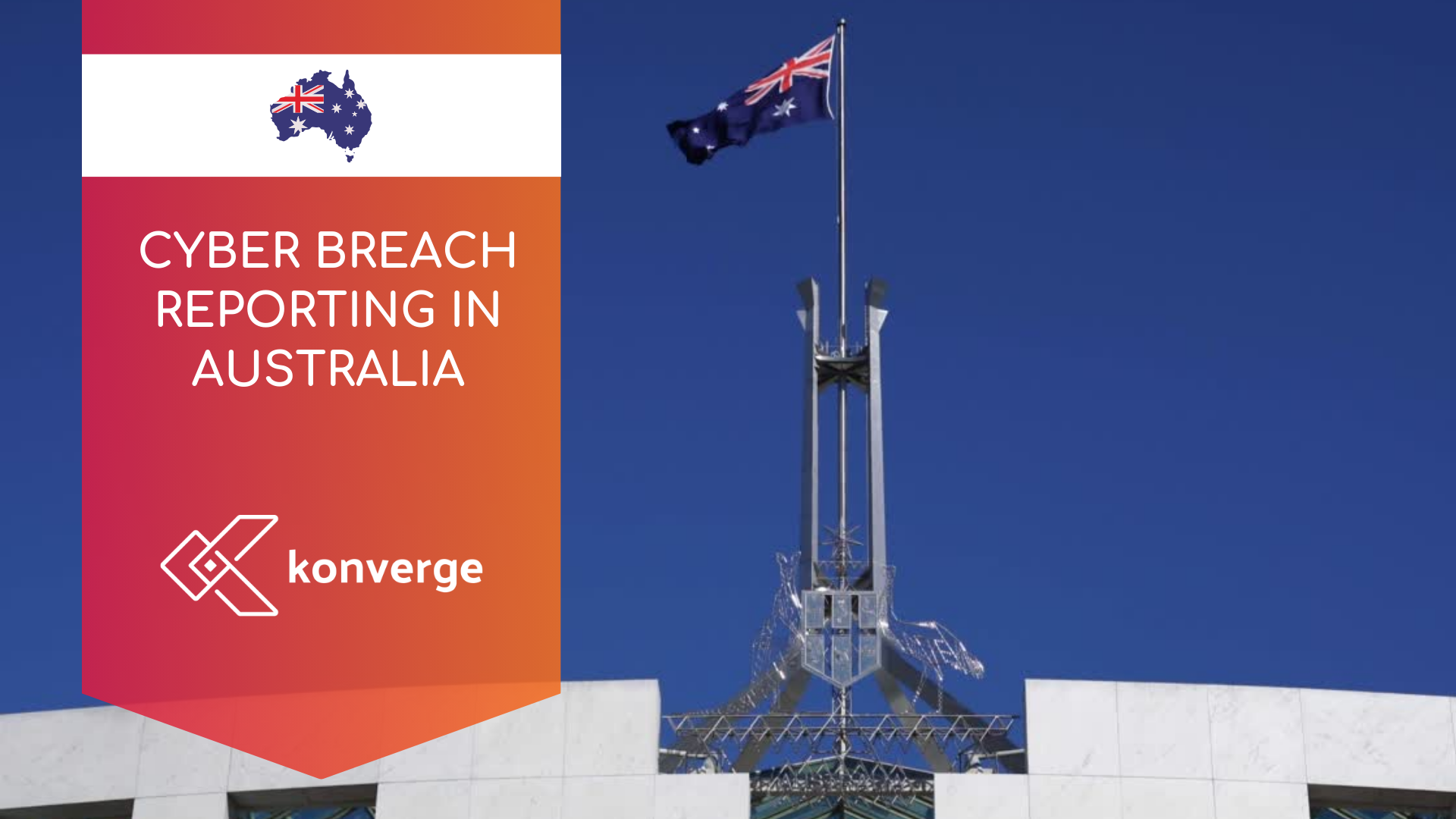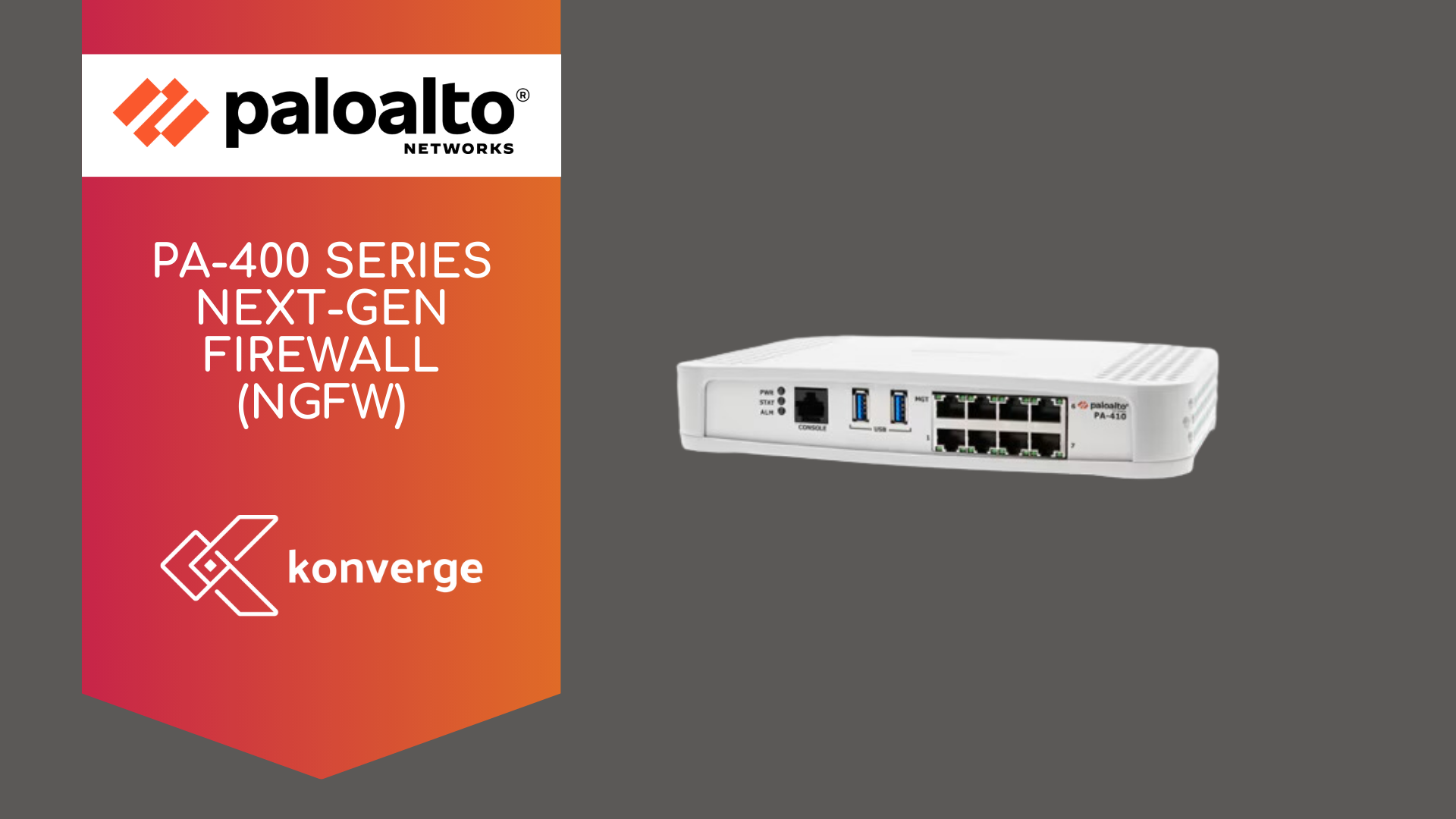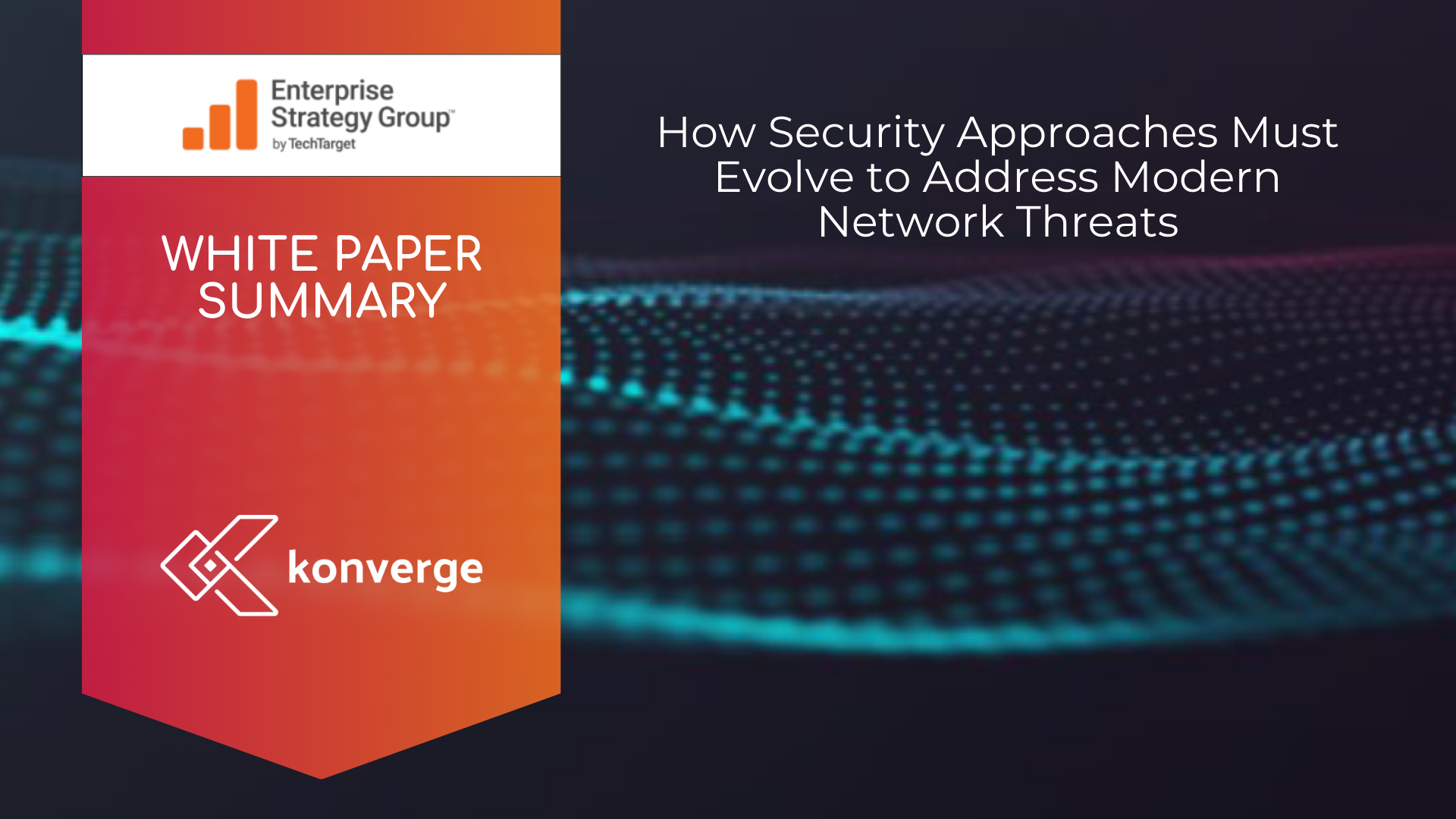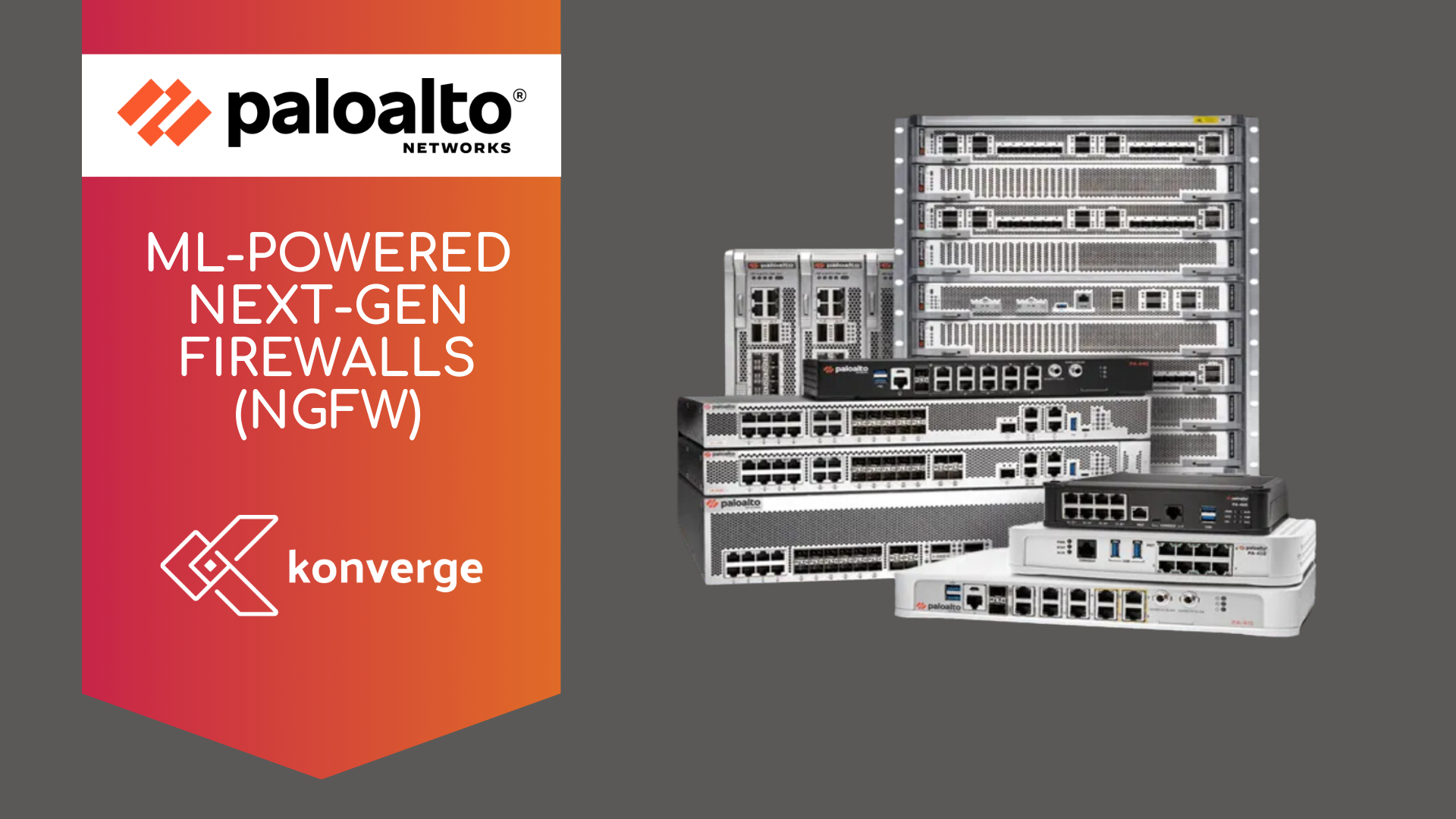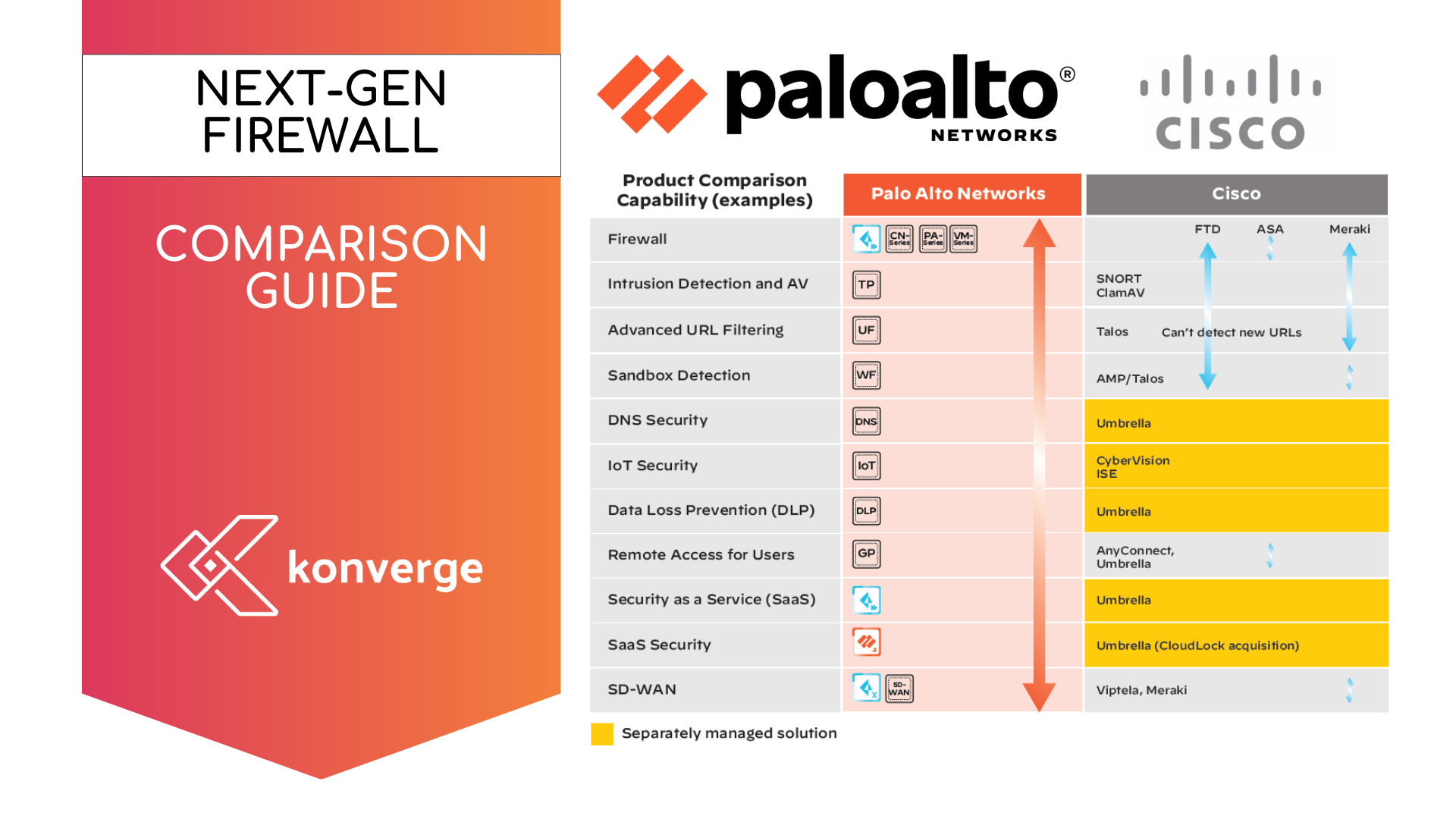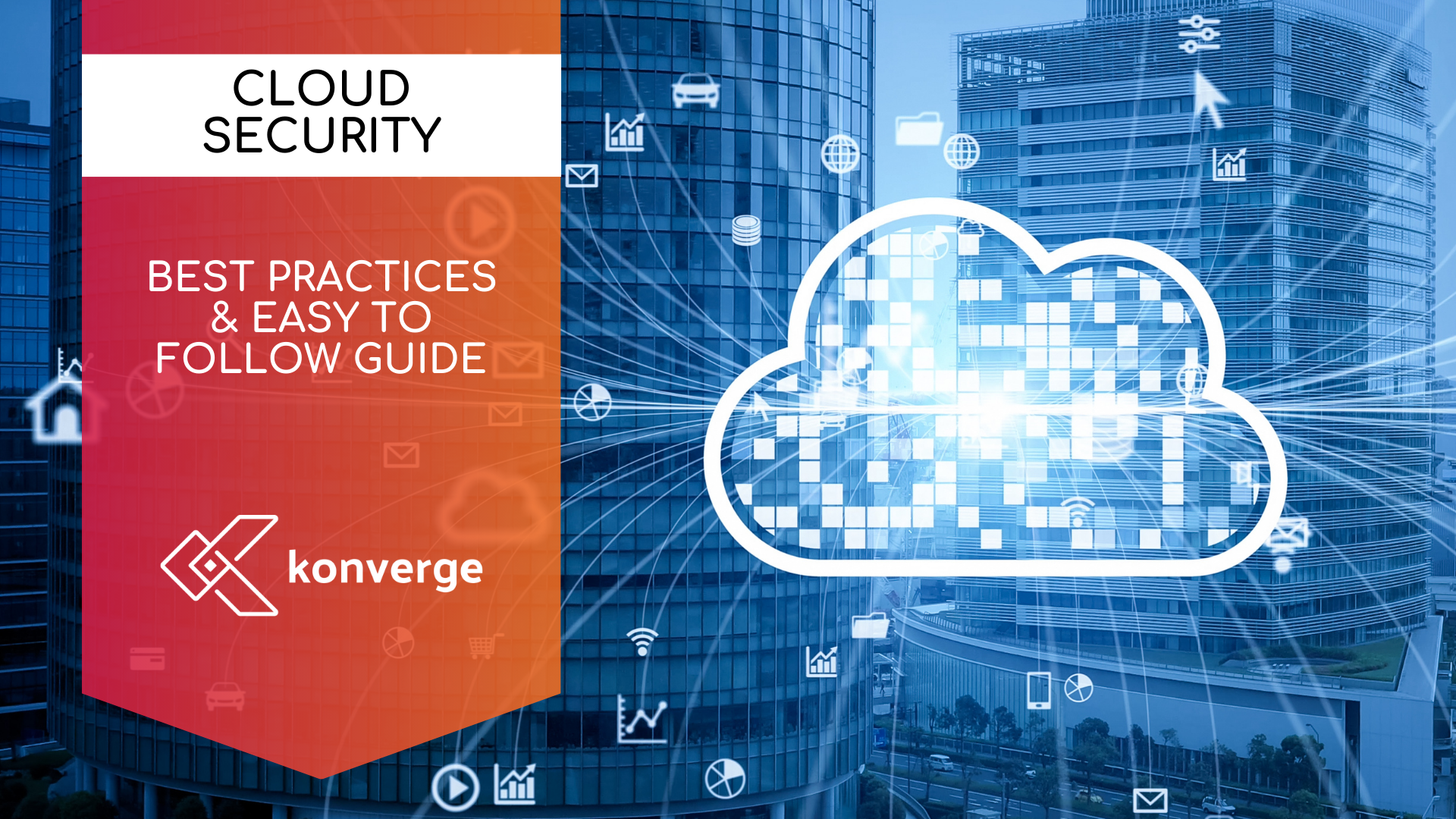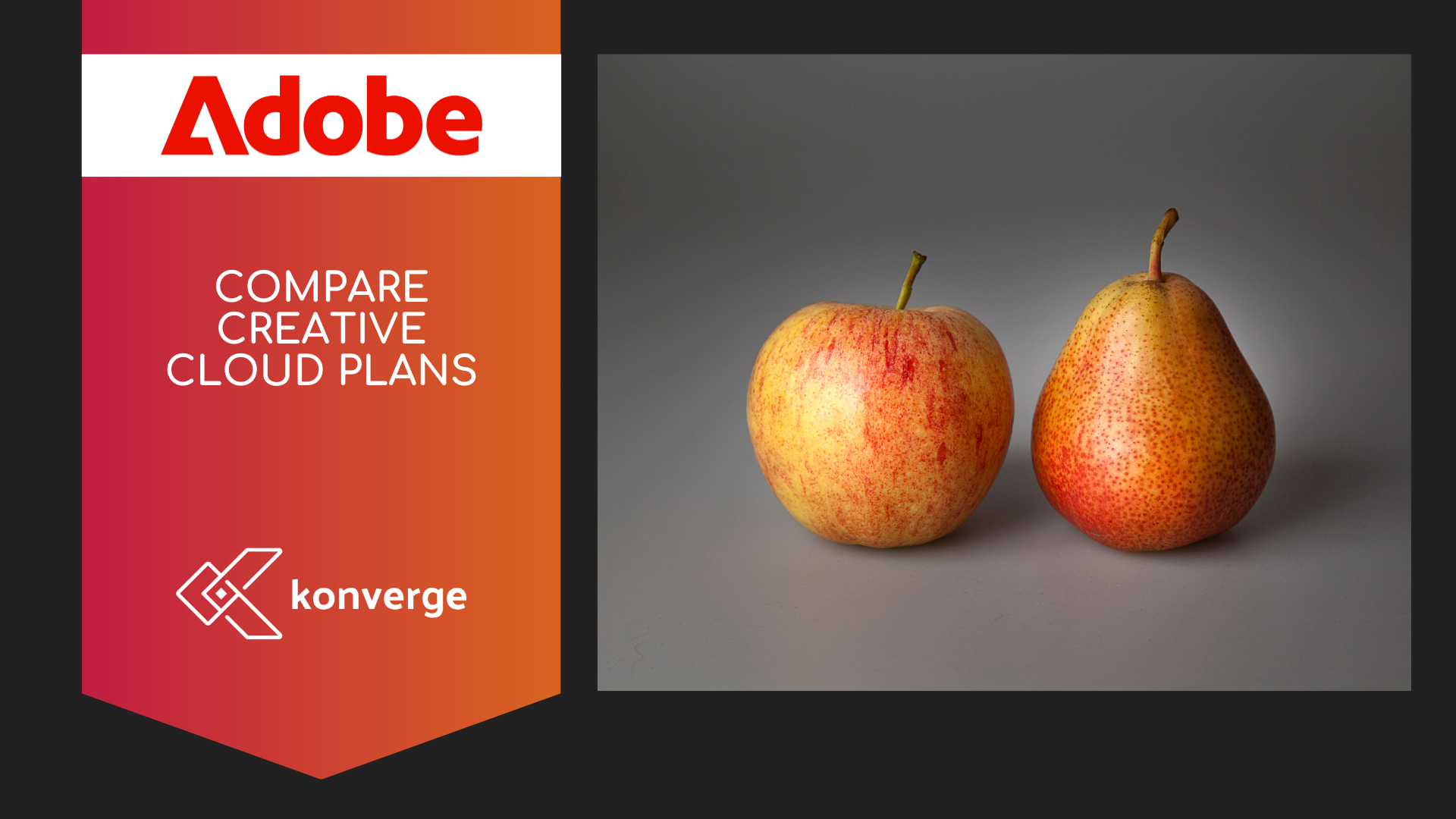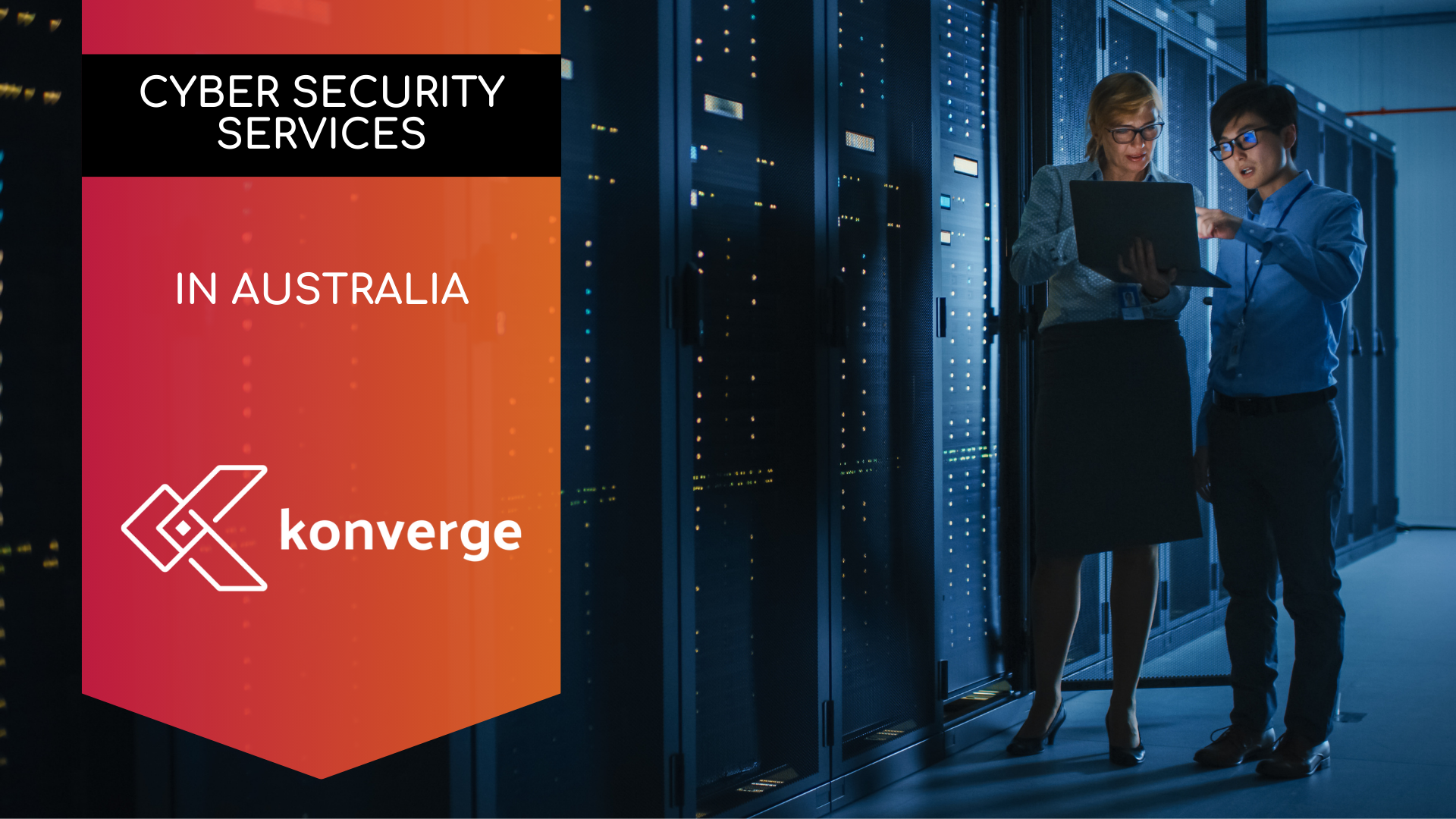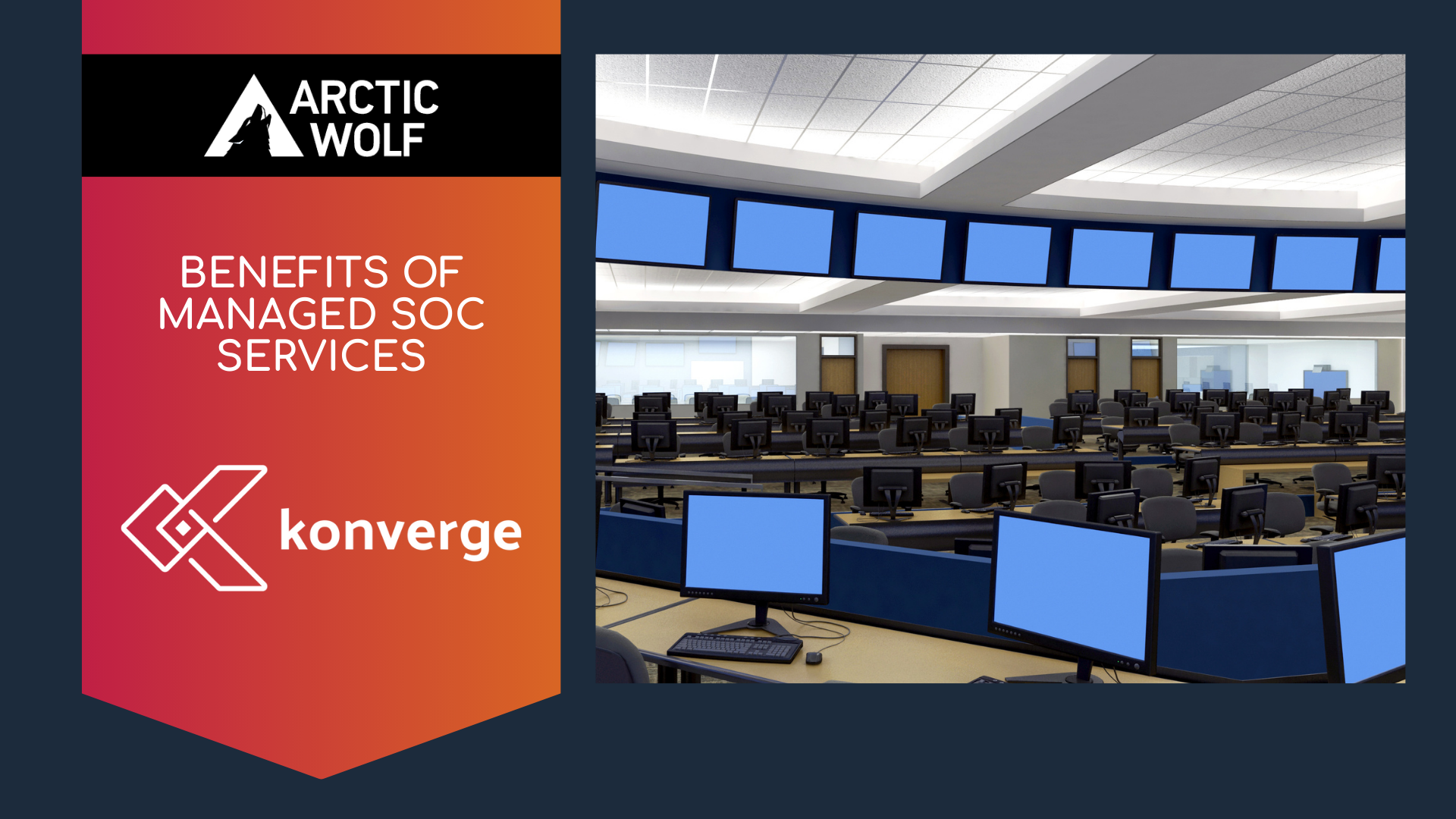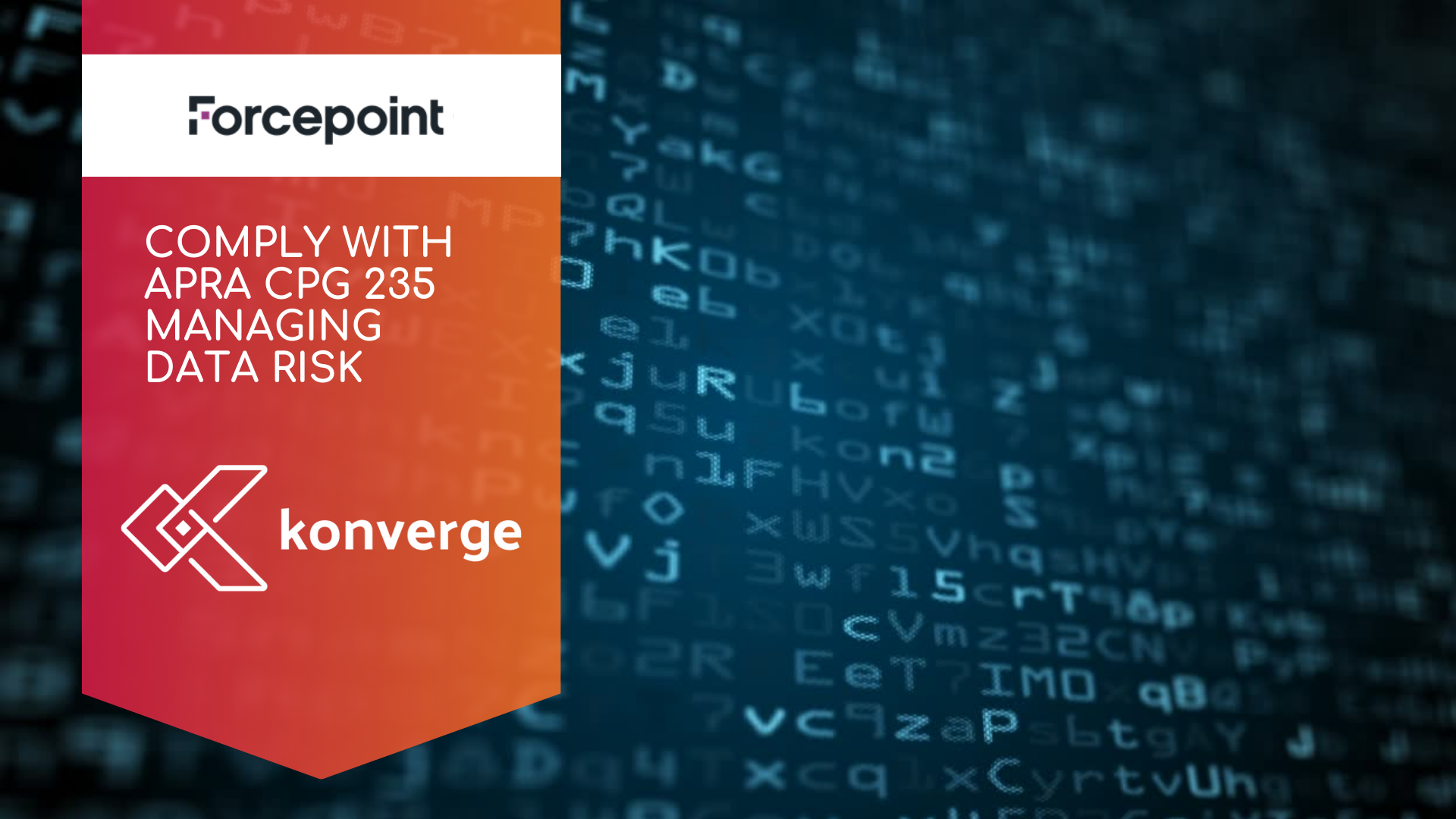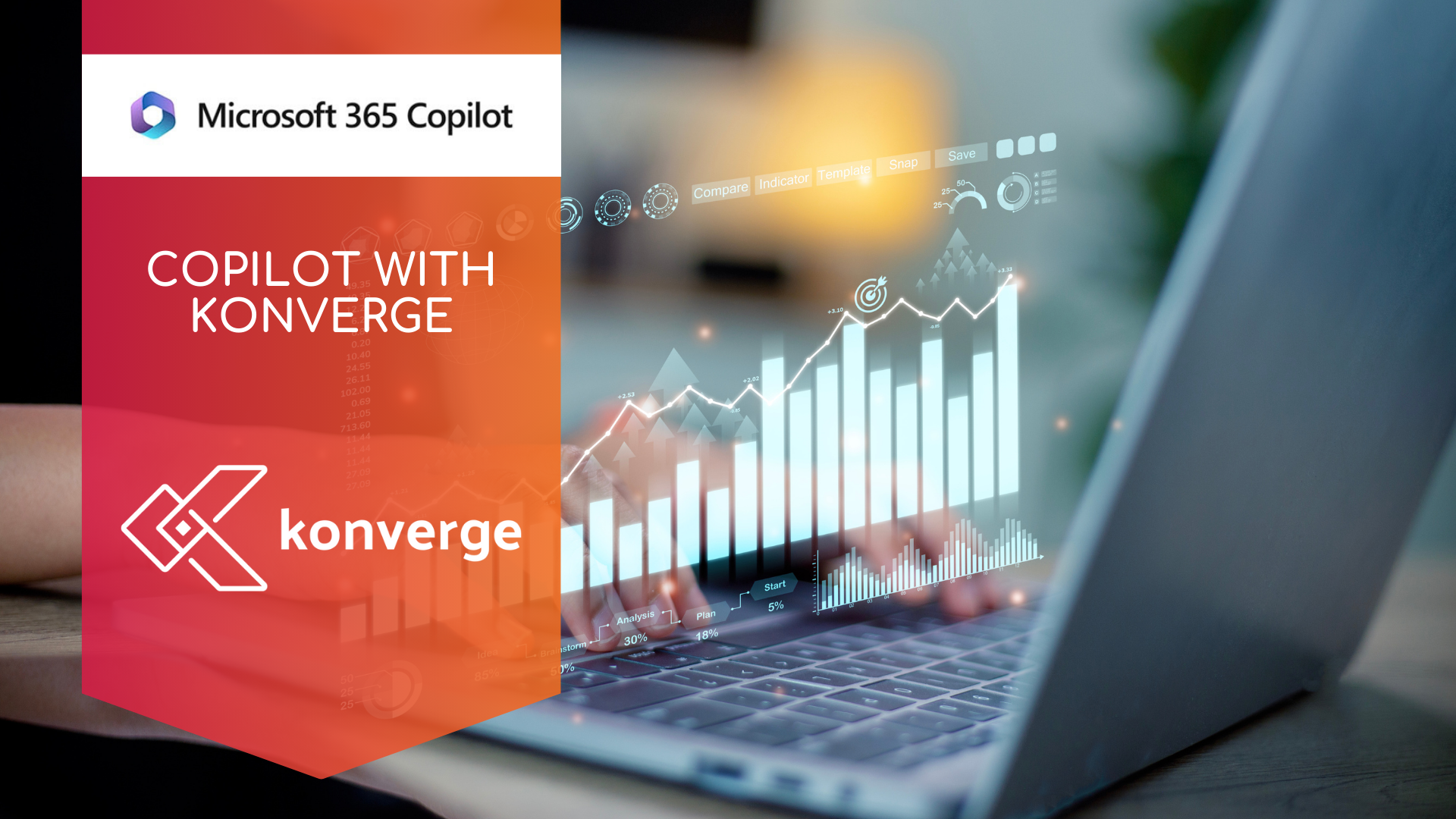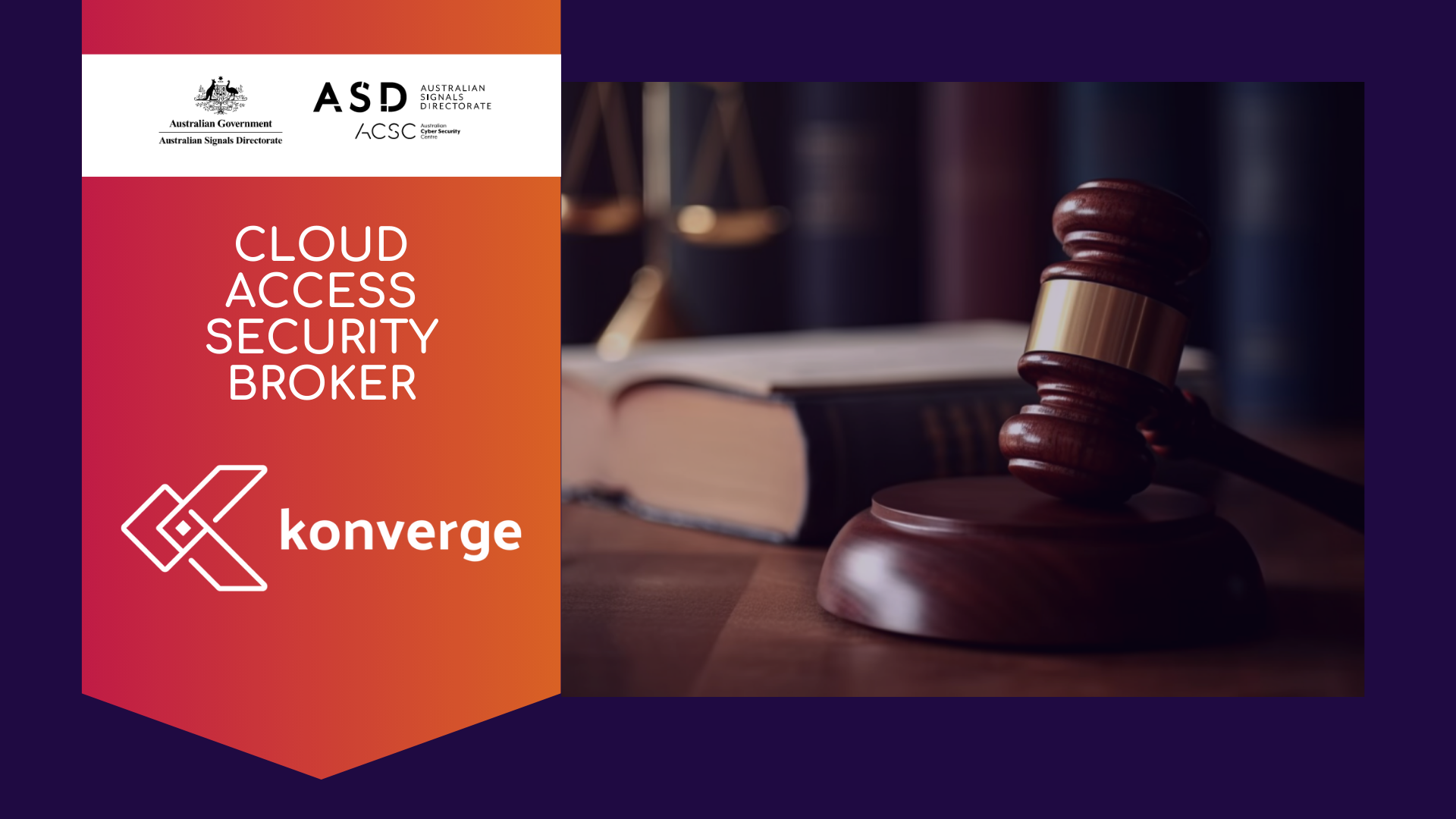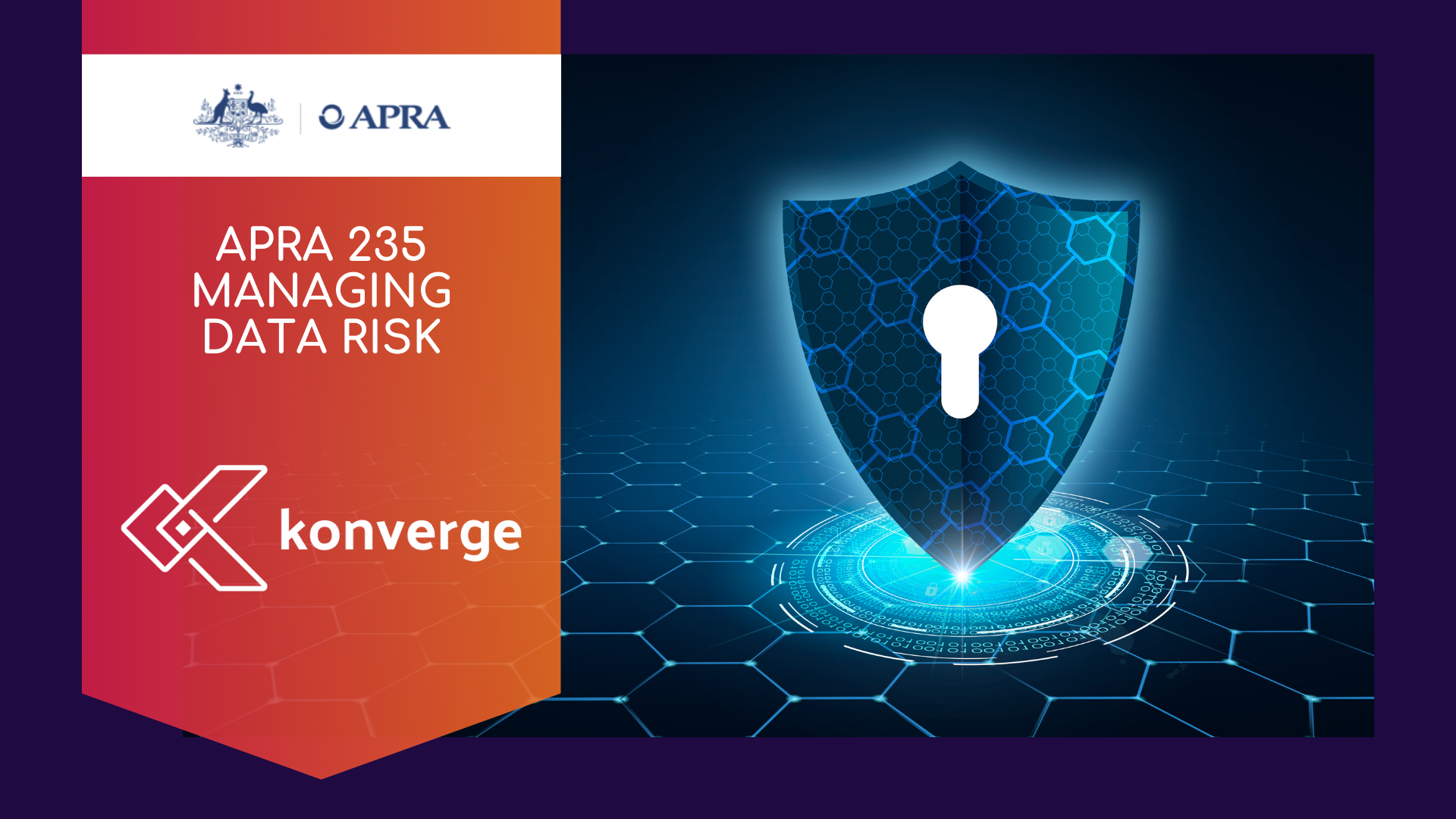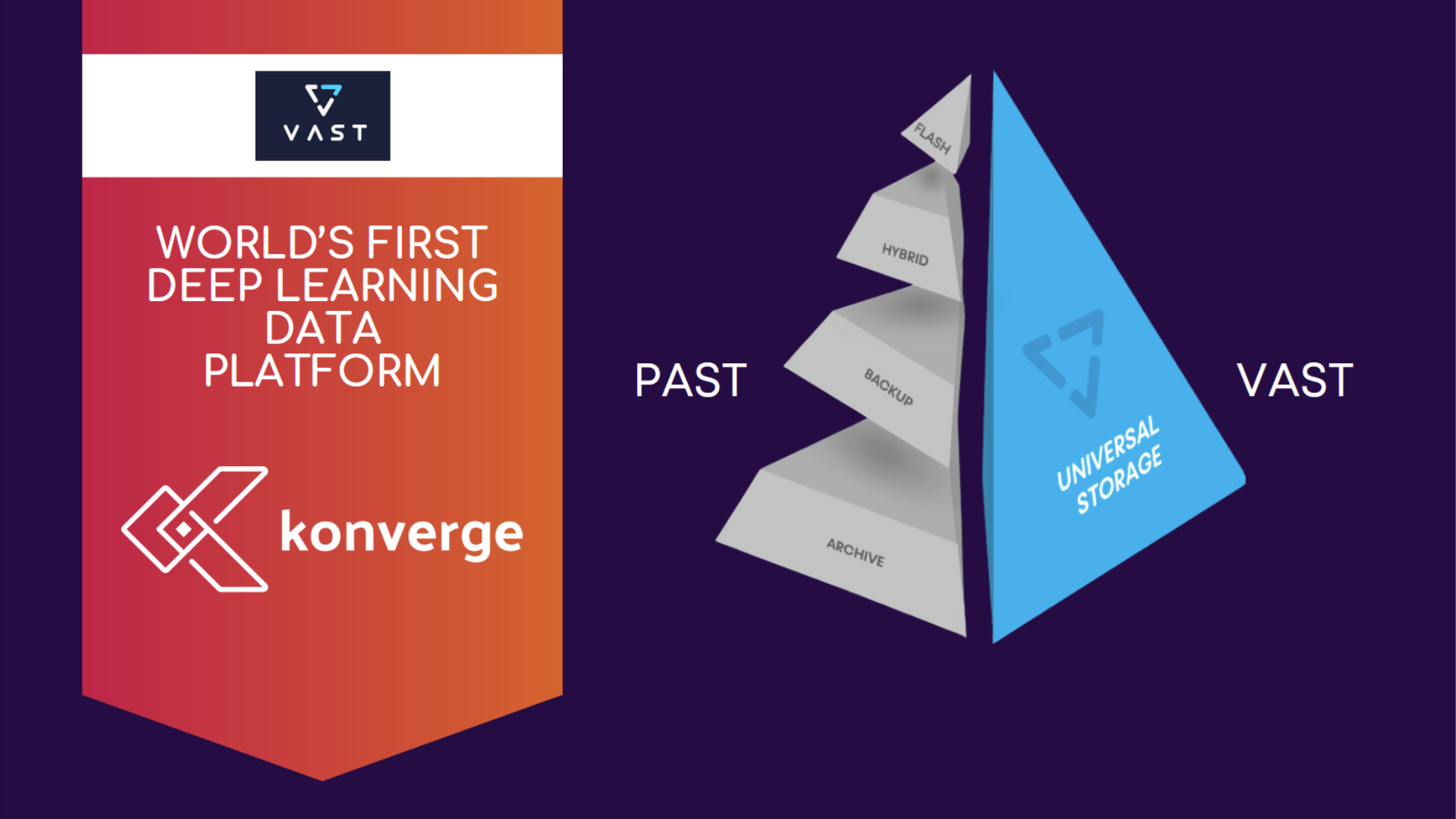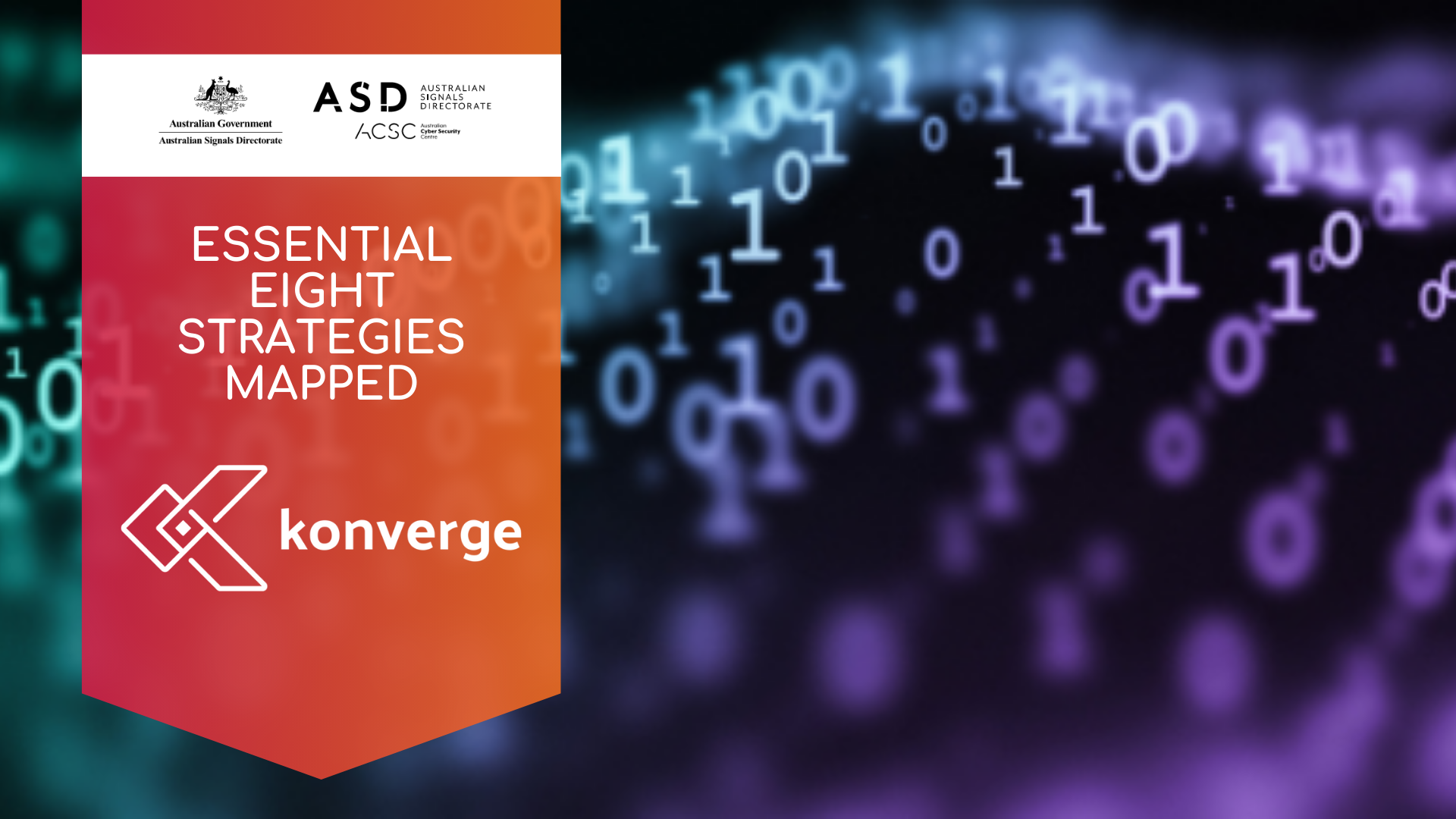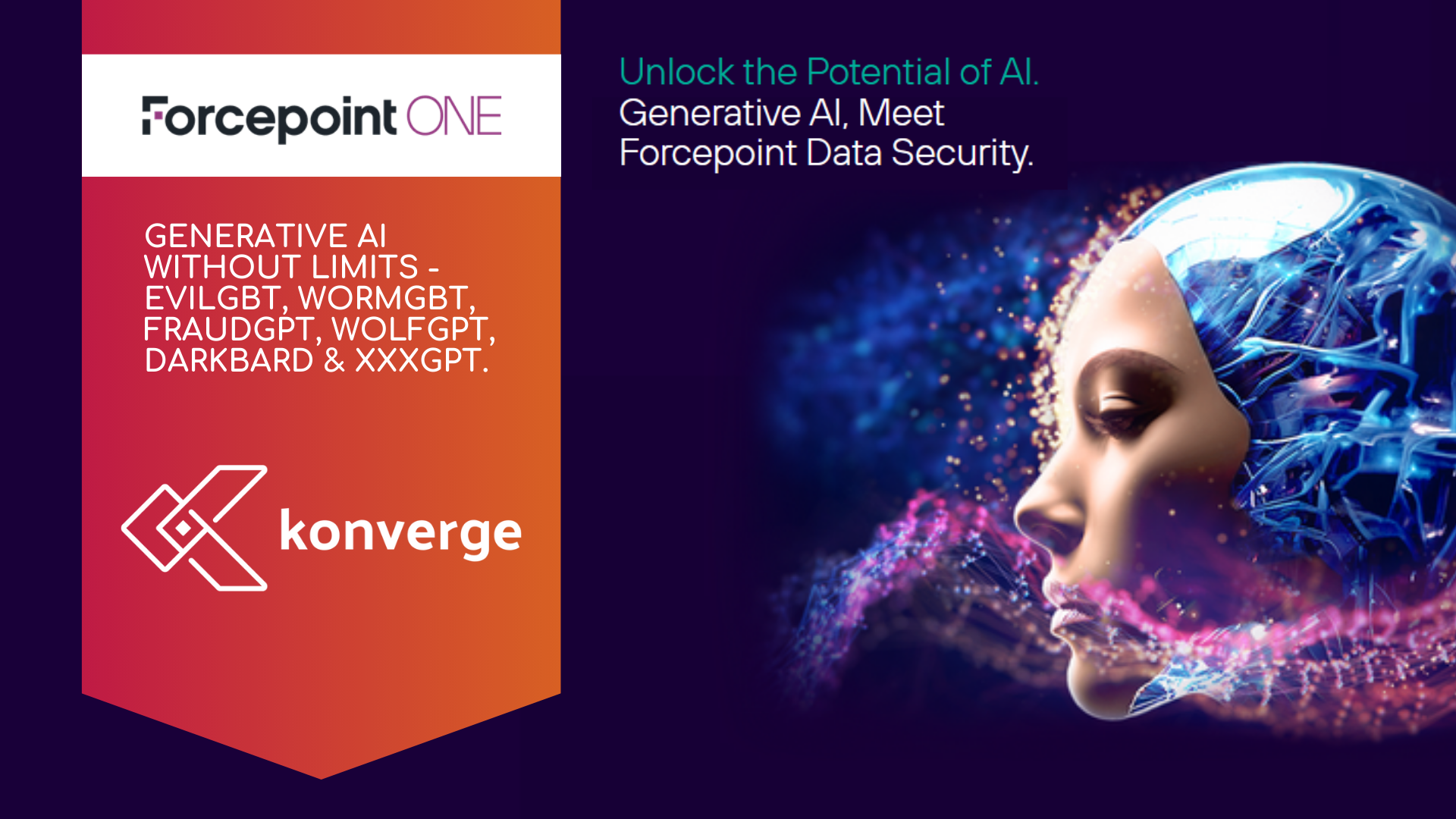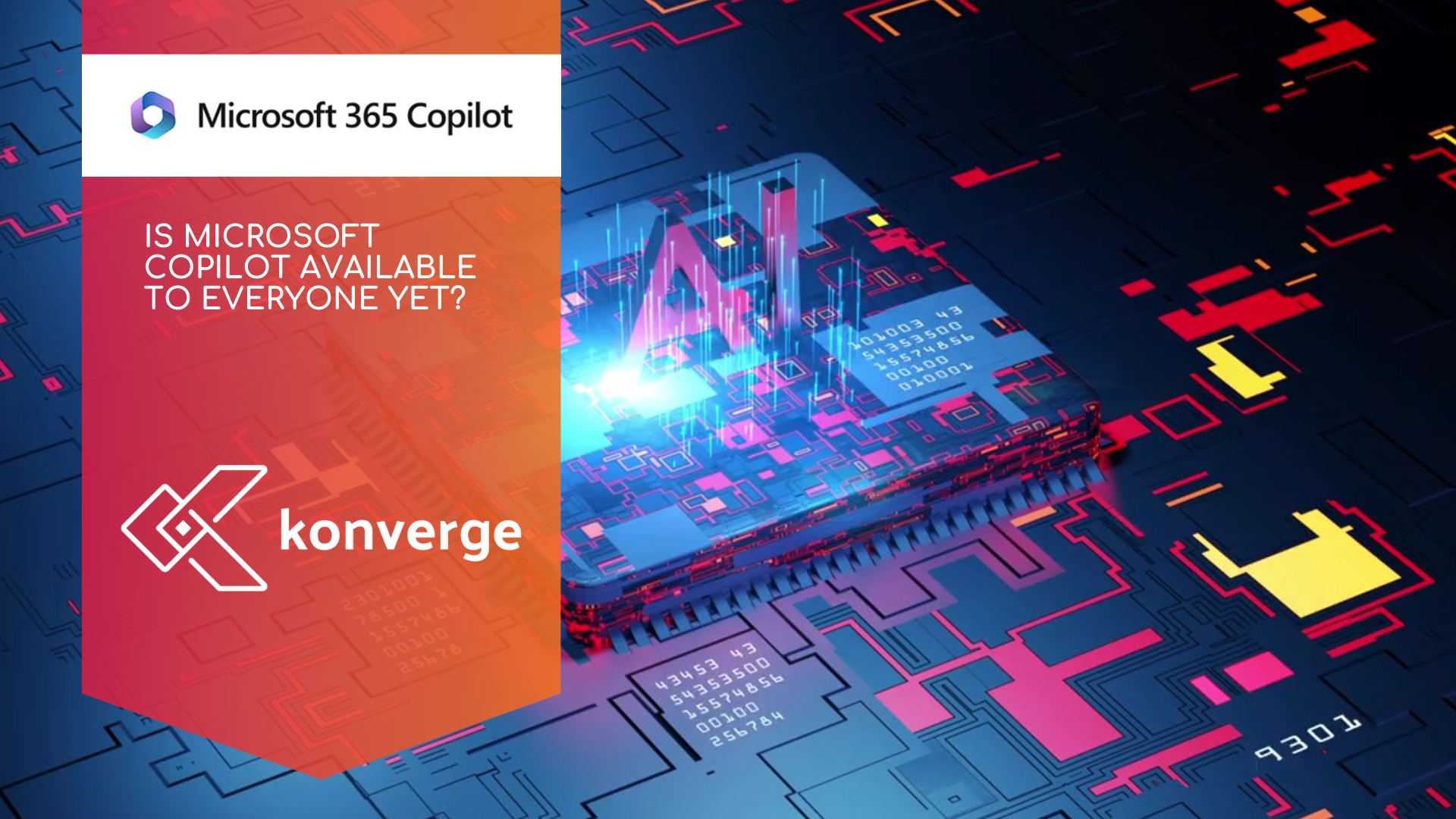How to Quickly Rename Multiple Files Using Adobe Bridge | Konverge
The Ultimate Guide to Adobe Bridge: Why You Should Be Using It

Digital content creation is happening faster than ever, that includes having so much image content or digital creations and staying organised is so important to not be overwhelmed and yet product high quality work. Whether you're a photographer, designer, illustrator, or video editor, managing thousands of files efficiently can be a daunting task. Adobe Bridge—a powerful, often underrated digital asset management tool that simplifies your workflow, enhances productivity, and integrates seamlessly with other Adobe Creative Cloud applications is essential to all users in the digital age (in my opinion).
Adobe Bridge acts as a central hub for organising, previewing, and batch-processing media files. But beyond just being a file browser, it offers tagging, metadata editing, batch renaming, and automation features that significantly improve file management. If you've been juggling files manually, it’s time to discover why Adobe Bridge should be an essential part of your creative workflow.
What Is Adobe Bridge?
Adobe Bridge is a digital asset management (DAM) software designed to help users efficiently organize and manage large collections of media files. Unlike traditional file browsers, Bridge provides a visual interface for handling assets, making it easy to preview, sort, and tag files without opening them in their respective applications.
Key Features of Adobe Bridge:
- Centralised File Management: Organise all your media files in one place.
- Batch Processing: Rename, convert, or apply metadata to multiple files at once.
- Metadata & Tagging: Assign keywords, ratings, and labels to streamline searchability.
- Integration with Adobe Apps: Easily open and edit files in Photoshop, Illustrator, InDesign, Premiere Pro, and more.
- Automated Workflows: Create scripts and automate repetitive tasks.
- Preview & Search: Quickly locate files with high-quality previews and powerful filtering tools.
Let’s dive deeper into how these features benefit different creative professionals and why Adobe Bridge is a game-changer.
Why Use Adobe Bridge?
1. Centralised Media Organisation
Adobe Bridge eliminates the chaos of scattered files by acting as a single control center for all your creative assets. Instead of searching through folders manually, Bridge allows you to view, sort, and access your files visually in one convenient location.
Key Benefits:
✔ View files as thumbnails, lists, or in a filmstrip layout for easy navigation.
✔ Organise files into Collections and Smart Collections based on custom criteria.
✔ Access recently used files quickly without searching through directories.
✔ Use Favorites to bookmark frequently accessed folders.
With this structured approach, you can maintain a well-organised library, saving time and frustration.
2. Powerful Batch Processing & Automation
Manually renaming, resizing, or converting dozens (or hundreds) of files is tedious. Adobe Bridge’s batch processing features allow you to apply the same changes to multiple files simultaneously.
Key Features:
✔ Batch Rename: Rename multiple files in one go with customisable naming patterns.
✔ Batch Metadata Editing: Add copyright information, keywords, or descriptions to many files at once.
✔ Image Conversion & Exporting: Convert files to different formats (e.g., JPEG, PNG, TIFF) and resize them without opening Photoshop.
✔ Automated Workflows: Use scripts to automate tasks, such as resizing images for web uploads.
3. Enhanced File Previews & Metadata Control
One of the biggest frustrations in file management is not knowing what’s inside a file until you open it. Adobe Bridge solves this problem by offering high-resolution previews and detailed metadata insights.
Key Benefits:
✔ Preview files without opening them in their native application.
✔ Access EXIF, IPTC, and XMP metadata for images and videos.
✔ Use ratings, labels, and keywords to categorize files efficiently.
✔ Search files based on custom metadata criteria (e.g., search all photos taken with a specific camera model).
This is especially useful for photographers and videographers dealing with thousands of media files.
4. Seamless Integration with Adobe Creative Cloud
Adobe Bridge is not a standalone editor—it’s designed to complement Adobe’s Creative Cloud suite, making it a important tool for professionals who use multiple Adobe applications.
How It Integrates:
✔ Open RAW images in Camera Raw for quick edits before sending them to Photoshop.
✔ Drag and drop files directly into Photoshop, Illustrator, InDesign, or Premiere Pro.
✔ Manage InDesign-linked assets without breaking file paths.
✔ Export assets for use in Adobe After Effects, Premiere Pro, and XD.
If you already use Adobe software, Bridge enhances your workflow efficiency by providing a smooth transition between different applications.
5. Free & Non-Subscription-Based
Unlike many Adobe applications that require a Creative Cloud subscription, Adobe Bridge is FREE to download and use. This means you can leverage its powerful file management capabilities without additional costs, making it a cost-effective solution for freelancers and small teams.
Who Should Use Adobe Bridge?
Photographers
Photographers deal with thousands of images daily. Adobe Bridge helps streamline the workflow by allowing batch renaming, rating, tagging, and direct access to Adobe Camera Raw. It makes sorting and selecting images for editing significantly faster.
Graphic Designers & Illustrators
For those working with Illustrator, Photoshop, and InDesign, Bridge allows quick previews of vector files, fonts, and layouts. It also helps in organizing assets for branding projects.
Videographers & Editors
For video professionals using Premiere Pro and After Effects, Bridge allows them to preview video clips, manage stock footage, and categorise assets with metadata before importing them into their projects.
Marketing Teams & Content Creators
Teams working on branding, content marketing, or social media campaigns can efficiently organize design files, infographics, photos, and templates with Bridge. This ensures everyone has access to the latest assets in an organised manner.
How to Get Started with Adobe Bridge
Step 1: Download & Install
Adobe Bridge is available for free download on Adobe’s website.
You do not need an Adobe subscription to use its core features.
Step 2: Organise Your Files
Import and categorise your files using collections, metadata, and labels.
Use keywords and filters to make searches more efficient.
Step 3: Utilise Metadata & Batch Processing
Add copyright info and metadata to protect your work.
Batch rename or export files to streamline repetitive tasks.
Step 4: Integrate with Adobe Creative Cloud
Use Bridge as a gateway to Photoshop, Illustrator, InDesign, and Premiere Pro.
Drag and drop files seamlessly between applications.
Step 5: Customise & Automate
Create workspaces tailored to your specific workflow.
Use automation scripts to speed up repetitive tasks, for example remove background on images.
Example of how to batch rename images in 6 steps
- Step 1: Open Adobe Bridge
- Step 2: Select the folder and highlight the files you want to rename
- Step 3: Right mouse click will bring up action options, select "batch rename"
- Step 4: Under "New Filename" - you can select how you want the original files to be renamed. Since there are 336 files in the file, we have selected sequence numbers to be Three Digits starting with 000. You can select up to 6 digits e.g. 000000.
- Step 5: Under "Preview" it will provide the current file name sequence style and the new filename style. We like to use YYYYMMDD because it provides a nice sorting order.
- Step 6: If you're happy with the amount of files selected and the preview of the new filenames, then click on the blue button "Rename" to perform the action.
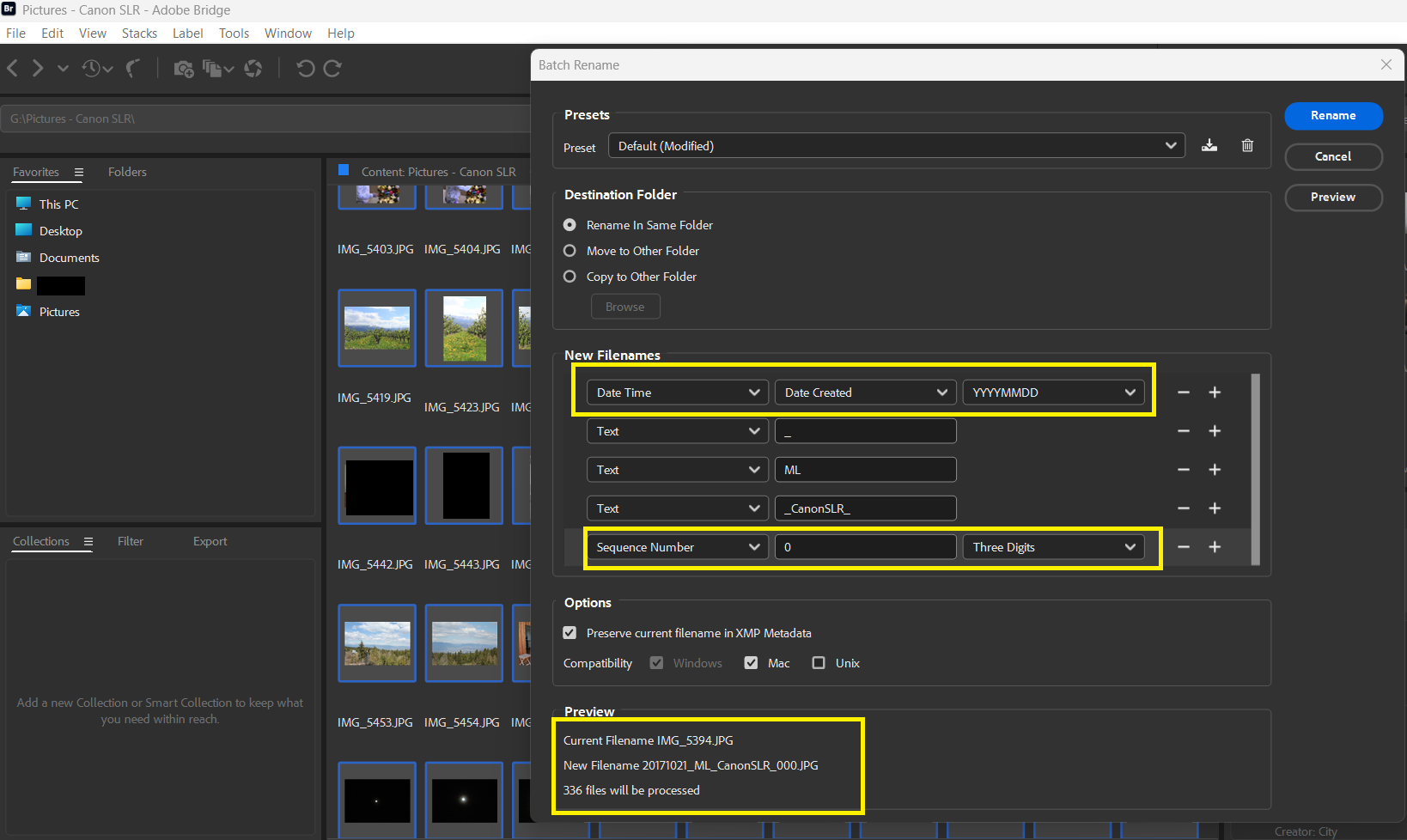
Adobe Bridge will advise how long it will take to rename the files, and once it hits 100% then it's done!
It's that easy!
Tips:
- You can rename it into a new folder so when you've made any mistakes, at least you have the originals to go by.
- Check under "Metadata" to see what comes up as "date created" verses "date file modified." Depending on your device (SLR camera, phone camera), you may have selected a historical date that does not match when the images were taken.
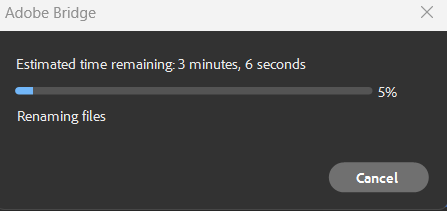
Is Adobe Bridge Worth Using?
Absolutely! If you handle large amounts of digital files, Adobe Bridge is an essential tool for organising, previewing, and streamlining workflows. Its powerful batch-processing capabilities, deep metadata management, seamless Adobe integration, and free access make it a no-brainer for creative professionals.
By incorporating Adobe Bridge into your workflow, you’ll save time, improve efficiency, and focus more on creating rather than managing files. Ready to take your file management game to the next level?
Download Adobe Bridge today and experience the benefits firsthand!
Alternatively, if you're interested in learning about Adobe subscriptions and products for your business, fill out the form below and we will be in touch!
Enquiry about Adobe Products